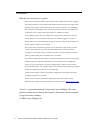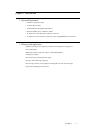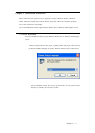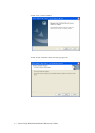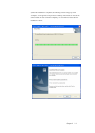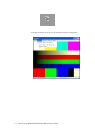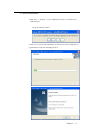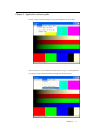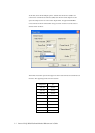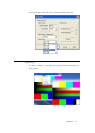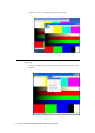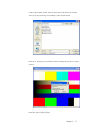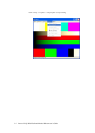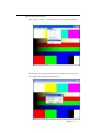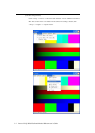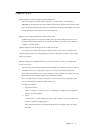Chapter 4 4-1
Chapter 4. Q & A
Q: What should I do when the image has banding and flicker?
A: This can be adjusted from the option in “Options” -> “Video Capture”. The switching of
50Hz/60Hz can be found here. The issue should be solved from the option here. If the outdoor nature
light is strong and the lighting indoor has caused the banding, turn off the indoor lighting or lower the
outdoor lighting (close the curtain) can solve the banding issue.
Q: Why is my recording stopped after a certain period of time?
A: When the space in the disc is full, the recording will stop. If the recording time limit is set, the
recording will stop at the time limit. If it is caused by time limit, it can be turned off or changed at
“Capture”-> “Set Time Limit”.
Q: What should I do when the image become too dark or abnormal?
A: Use hand to cover the lens. Release after a while to let the camera return to normal after auto
adjusting. The parameter such as image brightness, contrast can be adjusted at “Option” Video Capture
Filter” at your desire”
Q: After installing Lenovo Webcam module, why is there a message of “There is no available video
device!” has pop up?
A: If other video devices has been installed before installing Lenovo Webcam, the error of “There is
no available video device!”might appear. If the error occurred, please follow the steps below:
Please check if the hardware driver in device manager is “Lenovo USB2.0 UVC Camera”. If it is not,
please follow the driver installation guide in the manual for installation.
Do not use USB extension cord if it is not necessary. Lenovo do not hold any responsibility if the
error or malfunctioning caused by the USB extension cord.
Uninstalling the webcam:
1. Application software:
“Start” -> “Program” -> “Lenovo camera”-> unistalling Lenovo Webcam device application
software” to start uninstalltion.
2. Driver:
“Control Panel”-> “Add/Uninstalling a program. Click “uninstall” on “Lenovo USB2.0 UVC
Camera” to start the uninstalling process.
Max. recording resolution is up to 640*480, but the preview and image capture can support
1920*1080.