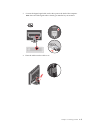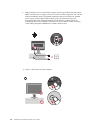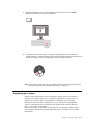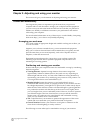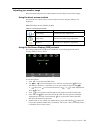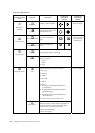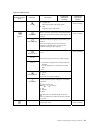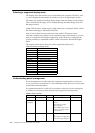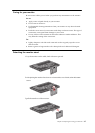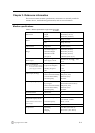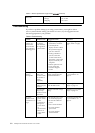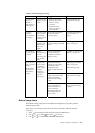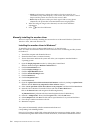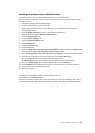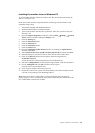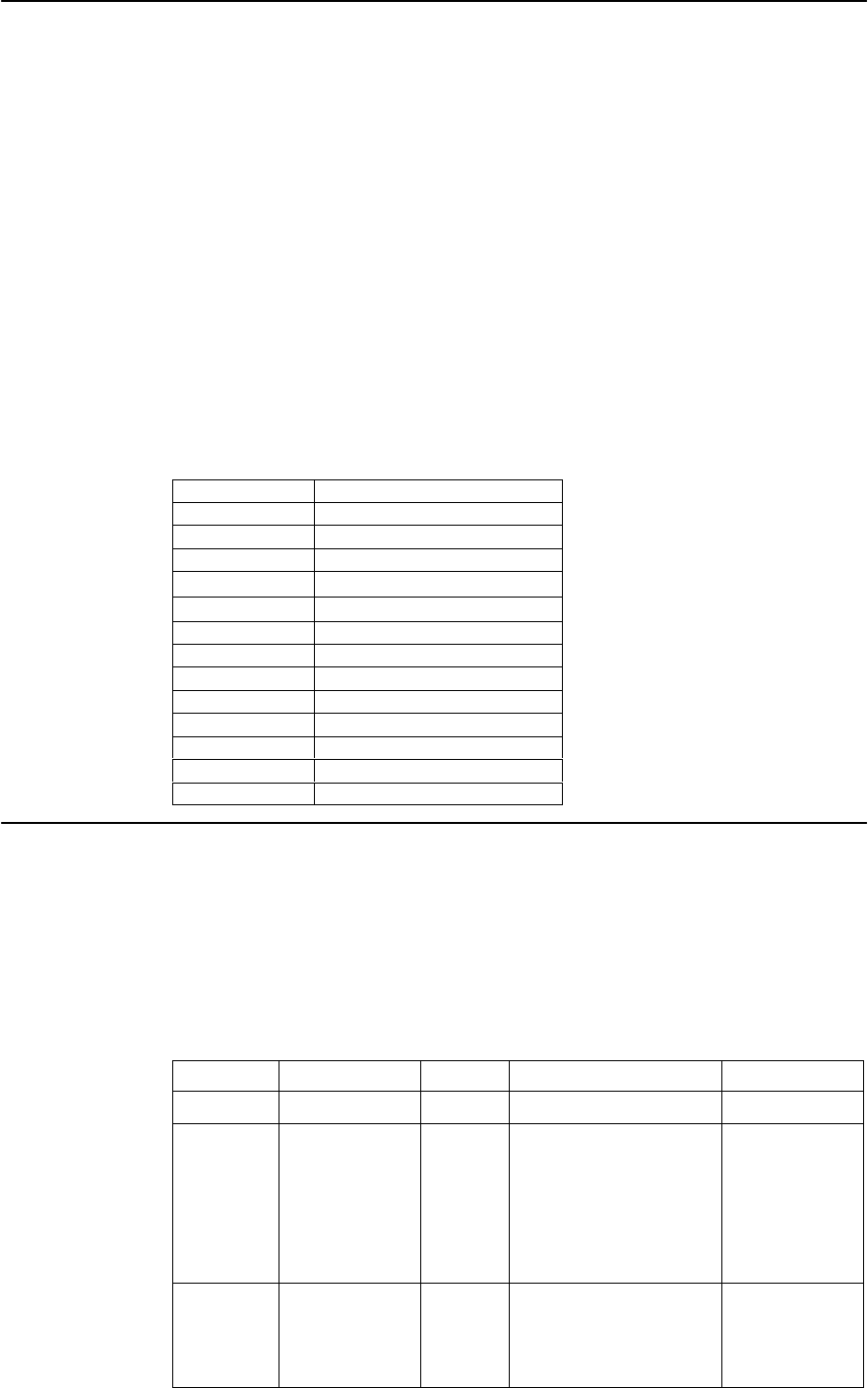
Selecting a supported display mode
The display mode the monitor uses is controlled by the computer. Therefore, refer
to your computer documentation for details on how to change display modes.
The image size, position and shape might change when the display mode changes.
This is normal and the image can be readjusted using automatic image setup and
the image controls.
Unlike CRT monitors, which require a high refresh rate to minimize flicker, LCD or
Flat Panel technology is inherently flicker-free.
Note: If your system has previously been used with a CRT monitor and is
currently configured to a display mode outside the range of this monitor, you may
need to re-attach the CRT monitor temporarily until you have re-configured the
system; preferably to 1680x1050 at 60Hz, which is the Native Resolution Display
mode.
The display modes shown below have been optimized at the factory.
Table 2-3.Factory set display modes
Addressability Refersh rate
Understanding power management
Power management is invoked when the computer recognizes that you have not
you’re your mouse or keyboard for a user-definable period. There are several states
as described in the table below.
For optimal performance, switch off your monitor at the end of each working day,
or whenever you expect to leave it unused for long periods during the day.
Table2-4.Power indicator
State Power Indicator
Screen Restoring Operation Compliance
On Steady green Normal
Standby/
Supsend
Steady amber Blank Press a key or move the
mouse.
There may be a slight
delay reappears.
Note: Standby also occurs
if there is no image output
to the monitor.
ENERGY STAR
Off Off Off Press power key to switch
on.
There may be a slight delay
before the image reappears.
ENERGY STAR
PAL 50Hz
640x350 70Hz
640x480 60Hz,66Hz,72Hz,75Hz
720x400 70Hz
800x600 60Hz,72Hz,75Hz
1024x768 60Hz,70Hz,75Hz
1152x864 75Hz
1280x1024 60Hz,72Hz,75Hz
1440x900 60Hz,75Hz
1600x1000 60Hz
1680x1050 60Hz,75Hz
2-6 L2250p Wide Flat Panel Monitor User’s Guide
640x500 58Hz
1360x768 60Hz
(for VGA only)