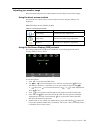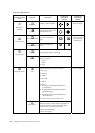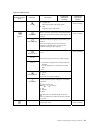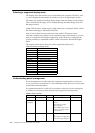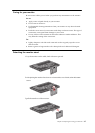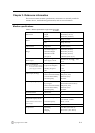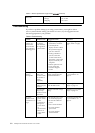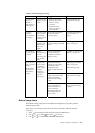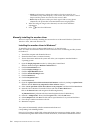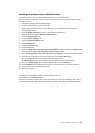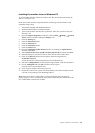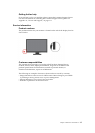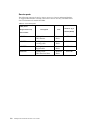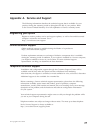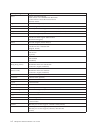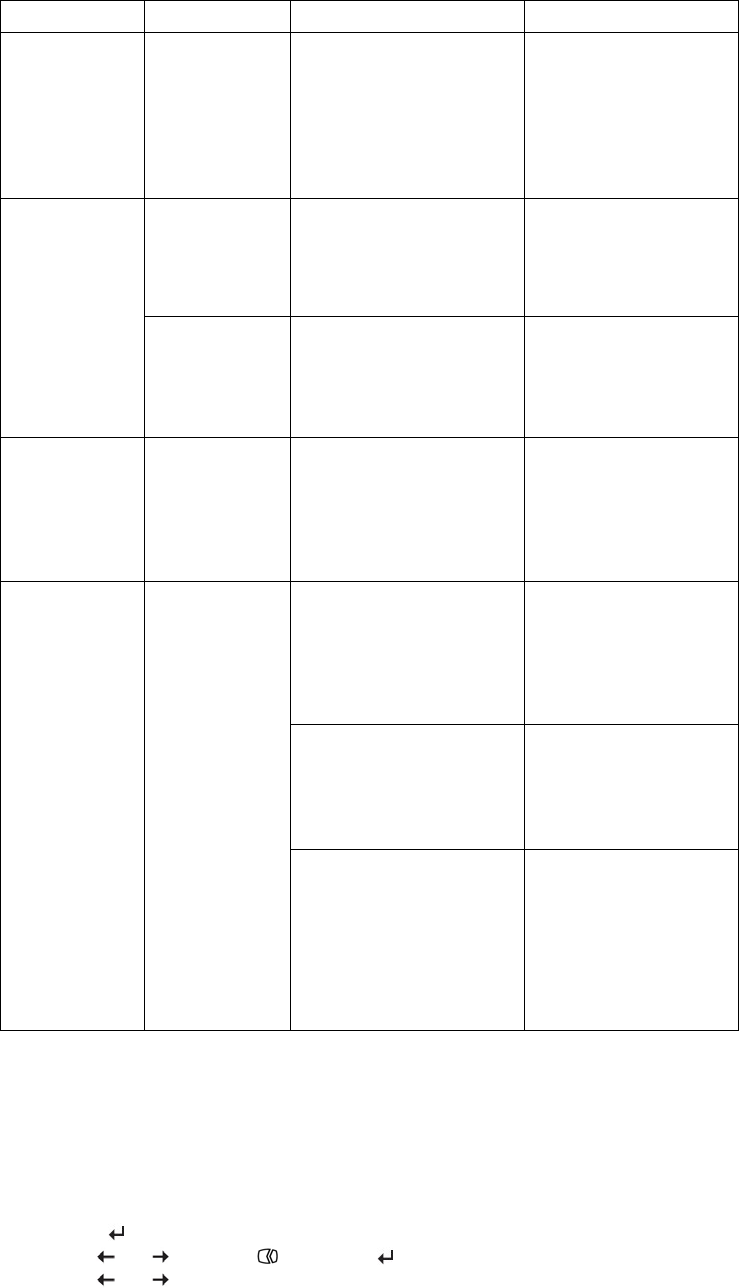
Table3-2.Troubleshooting(continued)
Problem Possible cause
Suggested action Reference
Screen is blank
and power
indicator is
steady amber or
flashing green
The monitor is in
Standby/Suspen
d mode
● Press any key on the
keyboard or move the
mouse to restore
operation.
● Check the Power
Options settings on
your computer.
“Understanding power
management” on page
2-6
The video signal
cable is loose or
disconnected
from the system
or monitor.
Be sure the video cable is
connected with the
system properly.
“Connecting and turning
on your monitor” on
page 1-4
The power
indicator is
green, but there
is no image.
The monitor
brightness and
contrast are at
the lowest
setting.
Adjust the brightness and
contrast setting on the OSD
menu.
“Adjusting your monitor
image” on page 2-3
One or more of
the pixels appear
discolored
This is a
characteristic of
the LCD
technology and
is not an LCD
defect.
If there are more than
five pixels missing,
contact the Customer
Support Center.
Appendix A, “Service and
Support,” on page A-1
Adjust the resolution
settings on your system
to match the native
resolution for this
monitor: 1680x1050 at 60
Hz.
“Adjusting your monitor
image” on page 2-3
“Manual image setup”
Perform automatic image
setup. If automatic image
setup does not help,
perform manual image
setup.
“Selecting a supported
display mode” on page
2-6
● Fuzzy lines in
text or a blurry
image.
● Horizontal or
vertical lines
through the
image.
● Image setup
has not been
optimized
● Your system
Display
Properties
setting have
not been
optimized
.
When working in the
native resolution, you
may find additional
improvements by
adjusting the Dots Per
Inch (DPI) setting on
your system.
See the Advanced section
of your system’s display
properties.
Manual image setup
If automatic image setup does not establish the image that you prefer, perform
manual image setup.
Note: Have your monitor powered on for about 15 minutes, until the monitor
warms up.
1. Press
at the bottom of the monitor to open the OSD menu.
2. Use
or to select and press to access.
3. Use
or to select Clock and Phase adjustment.
Chapter 3. Reference information 3-3