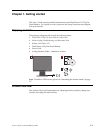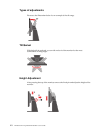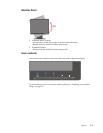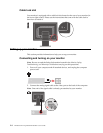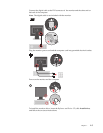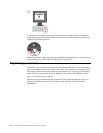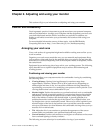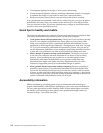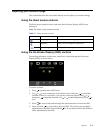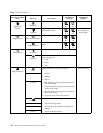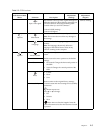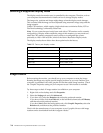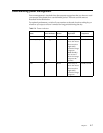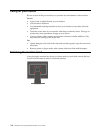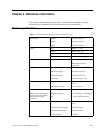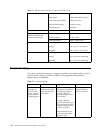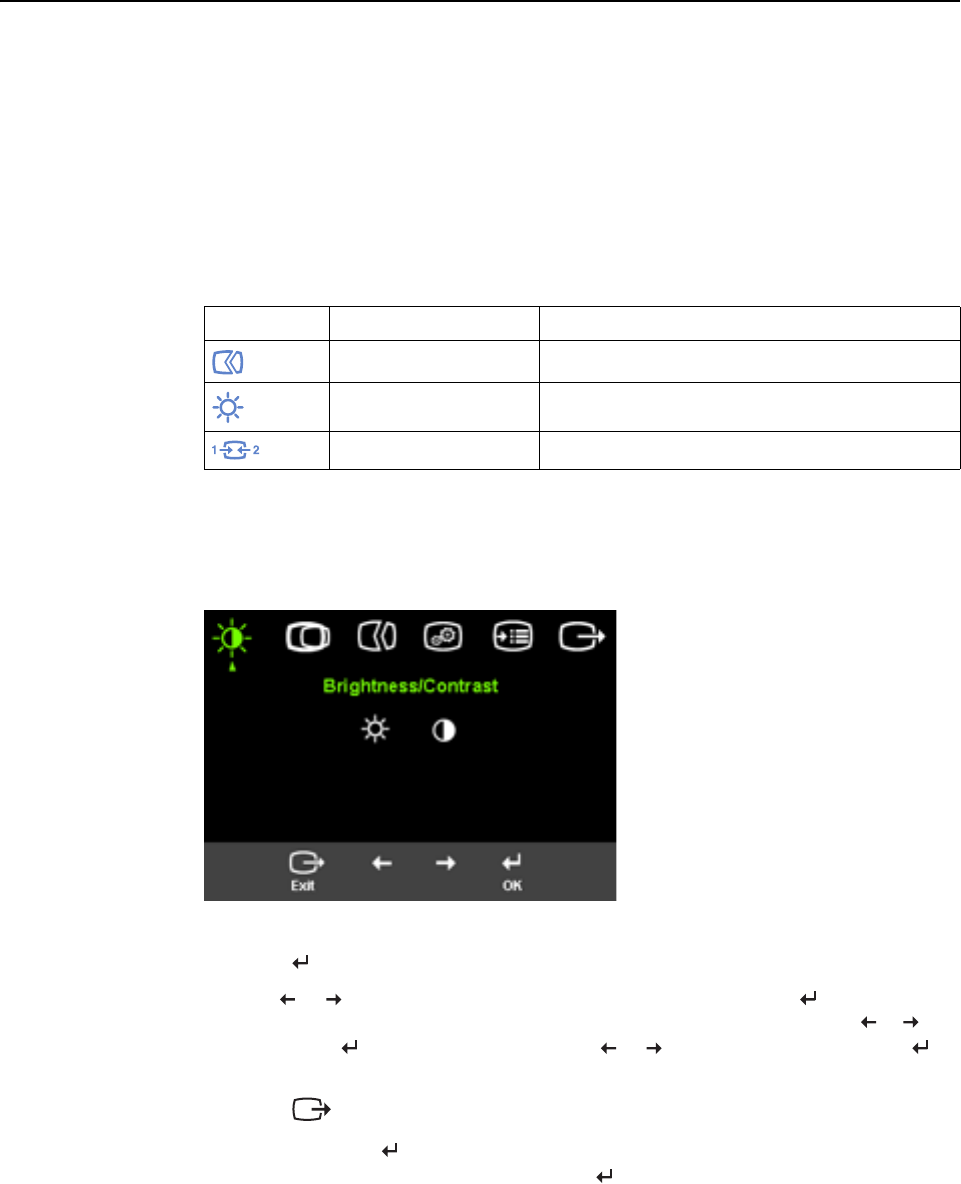
Chapter 2. 2-3
Adjusting your monitor image
This section describes the user control features used to adjust your monitor image.
Using the direct access controls
The direct access controls can be used when the On Screen Display (OSD) is not
displayed.
Note: The direct access controls are blue.
Using the On-Screen Display (OSD) controls
The settings adjustable with the user controls are viewed through the On-Screen
Display (OSD), as shown below.
To use the controls:
1. Press
to open the main OSD menu.
2. Use
or to move among the icons. Select an icon and press to access that
function. If there is a sub-menu, you can move between options using
or ,
then press
to select that function. Use or to make adjustments. Press to
save.
3. Press
to move backwards through the sub-menus and exit from the OSD.
4. Press and hold
for 10 seconds to lock the OSD. This will prevent accidental
adjustments to the OSD. Press and hold
for 10 seconds to unlock the OSD and
allow adjustments to the OSD.
Table 2-1. Direct access controls
Icon Control Description
Image Setup Activates automatic image adjustment.
Brightness Direct access to Brightness adjustment.
Input Change Switches the video input source.