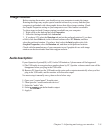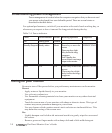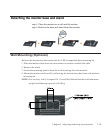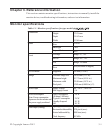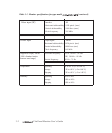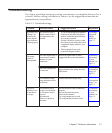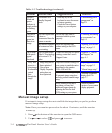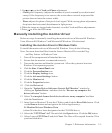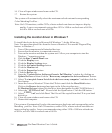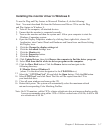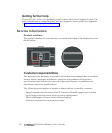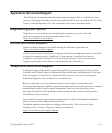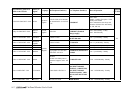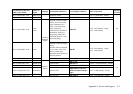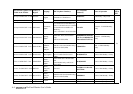16. Close all open windows and remove the CD.
17. Restart the system
The system will automatically select the maximum refresh rate and corresponding
Color Matching Profiles. .
Note: On LCD monitors, unlike CRTs, a faster refresh rate does not improve display
quality. Lenovo recommends using either 1920 x 1080 at a refresh rate of 60 Hz,
or 640 x 480 at a refresh rate of 60 Hz.
3-6 Flat Panel Monitor User’s Guide
To install the device driver in Microsoft® Windows 7, do the following:
Note: You must download files from the Lenovo Monitor CD to use the Plug and Play
feature in Windows 7.
1. Turn off the computer and all attached devices.
2. Ensure that the monitor is connected correctly.
3. Turn on the monitor and then the system unit. Allow your computer to start the
Windows 7 operating system.
4.
Click the
Star , Control Panel icon.
5. Click the Display icon.
6. Click the Display Settings icon.
7. Click the Advanced Settings button.
8. Click the Monitor tab.
9. Click the Properties button.
10. Click the Driver tab.
11. Open the "Update Driver Software-Generic PnP Monitor" window by clicking on
Update Driver and then click the "Browse my computer for driver software" button.
12. Select “Let me pick from a list of device drivers on my computer” and then click the
Next button.
13. Insert the Lenovo Monitor CD into the CD drive and click the Have Disk button.
Click on the Browse button and navigate to the following directory:
X:\Monitor Drivers (where X is the drive letter designator for the CD-ROM drive).
14. Select the "
LT2223
zwC.inf " file and click the Open button. Click the OK button.
15. Select
LT2223
zwC and click Next. The files will be copied from the CD to your hard
disk drive.
16. Close all open windows and remove the CD.
17. Restart the computer.
The system will automatically select the maximum refresh rate and corresponding color
Matching profiles. Note: On LCD monitors, unlike CRTs, a faster refresh rate does not
improve display quality. Lenovo recommends using either 1920 x 1080 at a refresh rate
of 60 Hz, or 640 x 480 at a refresh rate of 60 Hz
Installing the monitor driver in Windows 7