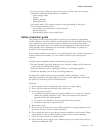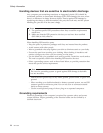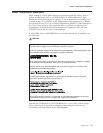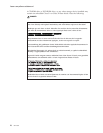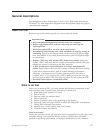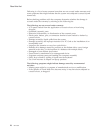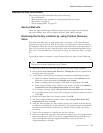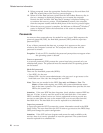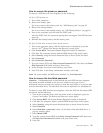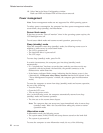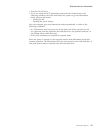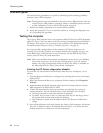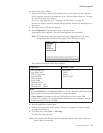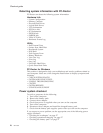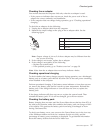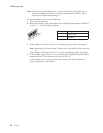How to remove the power-on password
To remove a POP that you have forgotten, do the following:
(A) If no SVP has been set:
1. Turn off the computer.
2. Remove the battery pack.
For how to remove the battery pack, see “1010 Battery pack” on page 45.
3. Remove the backup battery.
For how to remove the backup battery, see “1150 Backup battery” on page 64.
4. Turn on the computer and wait until the POST ends.
After the POST ends, the password prompt does not appear. The POP has been
removed.
5. Reinstall the backup battery and the battery pack.
(B) If an SVP has been set and is known by the servicer:
1. Turn on the computer; then, while the initial screen is displayed, press the
Lenovo Care
SM
button. The Rescue and Recovery screen opens.
2. Click Access BIOS. The System Restart Required window is displayed.
3. Click Yes. The computer restarts, and the BIOS Setup Utility screen opens.
4. Select Security, using the cursor directional keys to move down the menu.
5. Select Password.
6. Select Power-On Password
*1
.
7. Type the current SVP in the Enter Current Password field. Then leave the Enter
New Password field blank, and press Enter twice.
8. In the Changes have been saved window, press Enter.
9. Press F10; then, in the Setup confirmation window, select Yes .
Note:
For some models, the BIOS menu marked *1 is User Password.
How to remove the hard-disk password
Attention: If User only mode is selected and the user HDP has been forgotten
and cannot be made available to the servicer, neither Lenovo nor Lenovo
authorized servicers provide any services to reset the user HDPs or to recover data
from the hard disk drive. The hard disk drive can be replaced for a scheduled fee.
To remove a user HDP that has been forgotten, when the SVP and the master HDP
are known, do the following:
1. Turn on the computer; then, while the initial screen is displayed, press the
Lenovo Care button. The Rescue and Recovery screen opens.
2. Click Access BIOS. The System Restart Required window is displayed.
3. Click Yes. The computer restarts, and the BIOS Setup Utility screen opens.
4. Select Security, using the cursor directional keys to move down the menu.
5. Select Password.
6. Select Hard-disk x password, where x is the letter of the hard disk drive. A
pop-up window opens.
7. Select Master HDP.
8. Type the current master HDP in the Enter Current Password field. then leave
the Enter New Password field blank, and press Enter twice.
9. Press F10.
Related service information
General descriptions 21