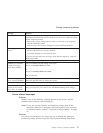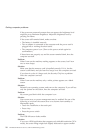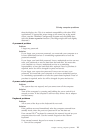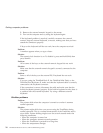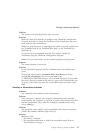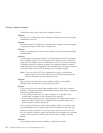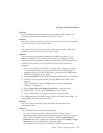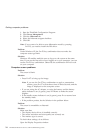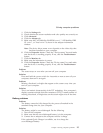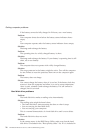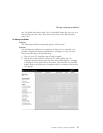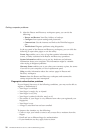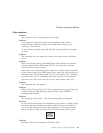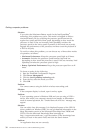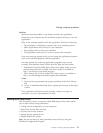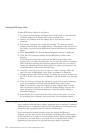1. Click the Settings tab.
2. Check whether the screen resolution and color quality are correctly set.
3. Click Advanced.
4. Click the Adapter tab.
5. Make sure that “ATI Mobility RADEON xxxxx”, “ATI Mobility FIRE
GL xxxxx”, or “Intel xxxxx” is shown in the adapter information
window.
Note: The device driver name xxxxx depends on the video chip that
has been installed on your computer.
6. Click the Properties button. Check the “Device status” box and make
sure the device is working properly. If not, click the Troubleshooter
button.
7. Click the Monitor tab.
8. Make sure the information is correct.
9. Click the Properties button. Check the ″Device status″ box and make
sure the device is working properly. If not, click the Troubleshooter
button.
Problem:
The screen stays on even after you turn off your computer.
Solution:
Press and hold the power switch for 4 seconds or more to turn off your
computer; then turn it on again.
Problem:
Missing, discolored, or bright dots appear on the screen every time you
turn on your computer.
Solution:
This is an intrinsic characteristic of the TFT technology. Your computer’s
display contains multiple thin-film transistors (TFTs). A small number of
missing, discolored, or bright dots on the screen might exist all the time.
Battery problems
Problem:
The battery cannot be fully charged by the power-off method in the
standard charge time for your computer.
Solution:
The battery might be over-discharged. Do the following:
1. Turn off the computer.
2. Make sure that the over-discharged battery is in the computer.
3. Connect the ac adapter to the computer and let it charge.
If the optional Quick Charger is available, use it to charge the
over-discharged battery.
Solving computer problems
Chapter 2. Solving computer problems 25