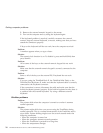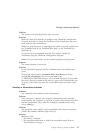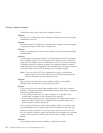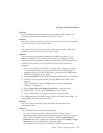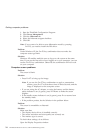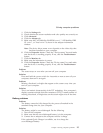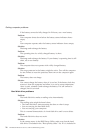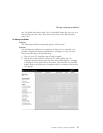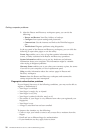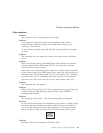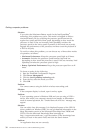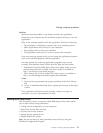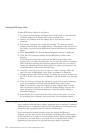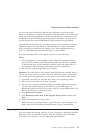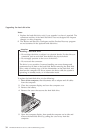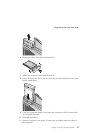3. After the Rescue and Recovery workspace opens, you can do the
following:
v Rescue and Restore Your files, folders, or backups.
v Configure Your system settings and passwords.
v Communicate Use the internet and link to the ThinkPad support
site.
v Troubleshoot Diagnose problems using diagnostics.
In
the top panel of the Rescue and Recovery workspace, you can click the
following to open other pages or exit the utility:
Events Log enables you to view a log that contains information about
events, or tasks, associated with Rescue and Recovery operations.
System Information enables you to see key hardware and software
information about your computer. This information might be valuable
when trying to diagnose problems.
Warranty Status enables you to see when your warranty expires, the terms
if service for your computer, or list of replacement parts.
Help provides information about the various pages in Rescue and
Recovery workspace.
Restart closes the Rescue and Recovery workspace and resumes the
startup sequence that was interrupted.
Fingerprint authentication problems
If your finger(s) have any of the following conditions, you may not be able to
register or authenticate it:
v Your finger is wrinkled.
v Your finger is rough, dry or injured.
v Your finger is very dry.
v Your finger is stained with dirt, mud, or oil.
v The surface of your finger is very different from when you registered your
fingerprint.
v Your finger is wet.
v A finger is used that has not been enrolled.
To
improve the situation, try the following:
v Clean or wipe your hands to remove any excess dirt or moisture from the
fingers.
v Enroll and use a different finger for authentication.
v If your hands are too dry, apply lotion to them.
Solving computer problems
28 ThinkPad
®
R50 Series Service and Troubleshooting Guide