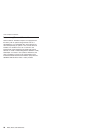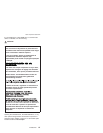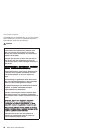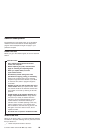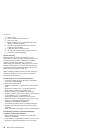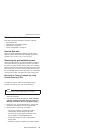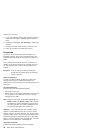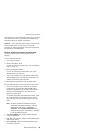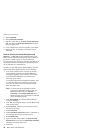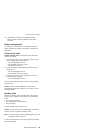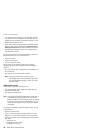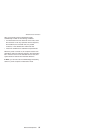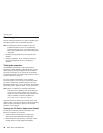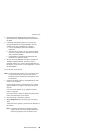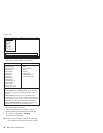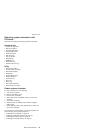5. Select Password.
6. Select Power-On Password.
7. Type the current SVP in the Enter Current Password
field. then leave the Enter New Password field blank,
and press Enter twice.
8. In the Changes have been saved window, press Enter.
9. Press F10; then, in the Setup confirmation window,
select Yes .
How to remove the hard-disk password
Attention: If User only mode is selected and the user
HDP has been forgotten and cannot be made available to
the servicer, neither Lenovo nor Lenovo authorized
servicers provide any services to reset the user HDPs or to
recover data from the hard disk drive. The hard disk drive
can be replaced for a scheduled fee.
To remove a user HDP that has been forgotten, when the
SVP and the master HDP are known, do the following:
1. Turn on the computer; then, while the “To interrupt
normal startup, press the blue Access IBM button”
message is displayed at the lower-left of the screen,
press the Access IBM button. The Rescue and
Recovery screen opens.
For models supporting the Passphrase function, press
F1 while the HDP icon is appearing on the screen;
then enter the master HDP. For the other models,
enter the master HDP.
Note: To check whether the ThinkPad computer
supports the Passphrase function, enter the
BIOS Setup Utility and go to Security -->
Password. If the Using Passphrase item is
displayed in the menu, this function is available
on the ThinkPad computer.
2. Click Access BIOS. The system Restart Required
window is displayed.
3. Click Yes. The computer restarts, and the BIOS Setup
Utility screen opens.
4. Select Security, using the cursor directional keys to
move down the menu.
5. Select Password.
6. Select Hard-disk x password, where x is the letter of
the hard disk drive. A pop-up window opens.
7. Select Master HDP.
8. Type the current master HDP in the Enter Current
Password field. then leave the Enter New Password
field blank, and press Enter twice.
9. Press F10.
Related service information
34 R50e, R51e and R52 Series