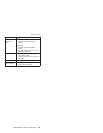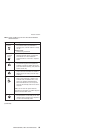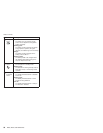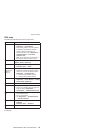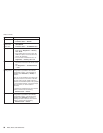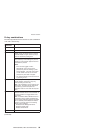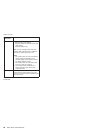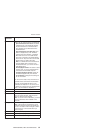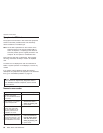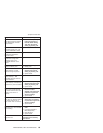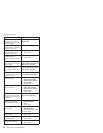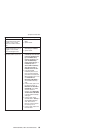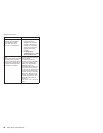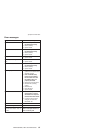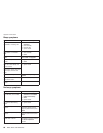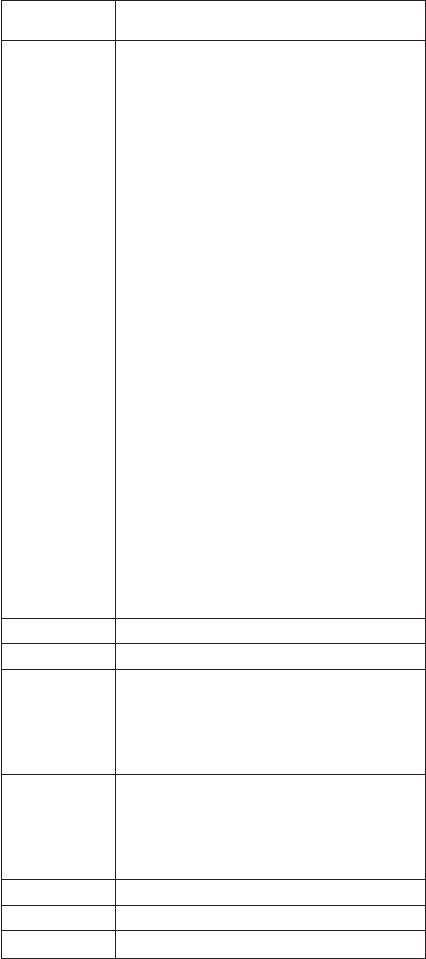
Key
combination
Description
Fn+F9 Open the ThinkPad EasyEject Utility screen.
Buttons for the following choices are displayed:
v Eject ThinkPad PC from Dock: This button
is displayed only if the ThinkPad computer
has been attached to a ThinkPad Dock II.
The computer can be detached from the
ThinkPad Dock II.
v Eject ThinkPad PC from Mini Dock: This
button is displayed only if the ThinkPad
computer has been docked in a ThinkPad
Mini Dock and one or more USB devices
have been connected to the ThinkPad Mini
Dock. You can stop and remove all the USB
devices safely by clicking the button.
Note: If a diskette drive is connected to the
external-diskette-drive connector of the
ThinkPad Mini Dock, you cannot connect a
USB diskette drive.
v Run EasyEject Actions: This button is used
to select, stop, or remove external devices
connected to the ThinkPad computer.
v Configure EasyEject Actions: Opens the
ThinkPad EasyEject Utility main window.
v Fn+F9 Settings: Contigures the settings for
the Fn+F9 function.
You
can use this utility to stop and remove all
ejectable devices connected to the ThinkPad
computer, the ThinkPad Mini Dock, or the
ThinkPad Port Replicator II. You cannot use it
to detach the computer from the ThinkPad Mini
Dock or the ThinkPad Port Replicator II.
Fn+F10 Reserved.
Fn+F11 Reserved.
Fn+F12 Put the computer into hibernation mode. To
return to normal operation, press the power
button for less than four seconds.
Note: To use Fn+F12 for hibernation, you must
have the PM device driver installed on the
computer.
Fn+PgUp Turn the ThinkLight on or off.
Note: This function is supported only on the
ThinkPad computers that have the ThinkLight.
The on or off status of the ThinkLight is shown
on the screen for a few seconds when you
press Fn+PgUp.
Fn+Home The computer display becomes brighter.
Fn+End The computer display becomes dimmer.
Fn+Spacebar Enable the FullScreen Magnifier function.
Product overview
ThinkPad R50e, R51e and R52 Series 61