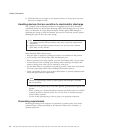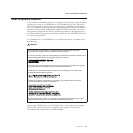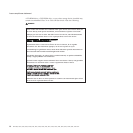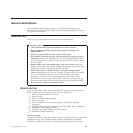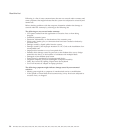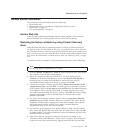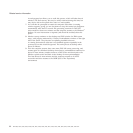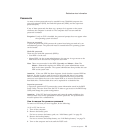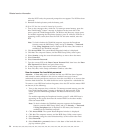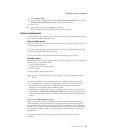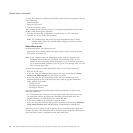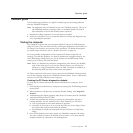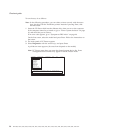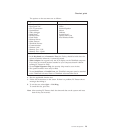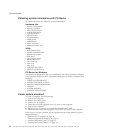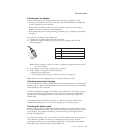After the POST ends, the password prompt does not appear. The POP has been
removed.
5. Reinstall the backup battery and the battery pack.
(B) If an SVP has been set and is known by the servicer:
1. Turn on the computer; then, while the “To interrupt normal startup, press the
blue ThinkVantage
®
button” message is displayed at the lower-left of the
screen, press the ThinkVantage button. The Rescue and Recovery screen opens.
For models supporting the Passphrase function, press F1 while the POP icon is
appearing on the screen; then enter the POP. For the other models, enter the
POP.
Note: To check whether the ThinkPad computer supports the Passphrase
function, enter the BIOS Setup Utility and go to Security --> Password.
If the Using Passphrase item is displayed in the menu, this function is
available on the ThinkPad computer.
2. Click Access BIOS. The system Restart Required window is displayed.
3. Click Yes. The computer restarts, and the BIOS Setup Utility screen opens.
4. Select Security, using the cursor directional keys to move down the menu.
5. Select Password.
6. Select Power-On Password.
7. Type the current SVP in the Enter Current Password field. then leave the Enter
New Password field blank, and press Enter twice.
8. In the Changes have been saved window, press Enter.
9. Press F10; then, in the Setup confirmation window, select Yes .
How to remove the hard-disk password
Attention: If User only mode is selected and the user HDP has been forgotten
and cannot be made available to the servicer, neither Lenovo nor Lenovo
authorized servicers provide any services to reset the user HDPs or to recover data
from the hard disk drive. The hard disk drive can be replaced for a scheduled fee.
To remove a user HDP that has been forgotten, when the SVP and the master HDP
are known, do the following:
1. Turn on the computer; then, while the “To interrupt normal startup, press the
blue ThinkVantage button” message is displayed at the lower-left of the
screen, press the ThinkVantage button. The Rescue and Recovery screen
opens.
For models supporting the Passphrase function, press F1 while HDP icon is
appearing on the screen; then enter the master HDP. For the other models,
enter the master HDP.
Note: To check whether the ThinkPad computer supports the Passphrase
function, enter the BIOS Setup Utility and go to Security --> Password.
If Using Passphrase item is displayed in the menu, this function is
available on the ThinkPad computer.
2. Click Access BIOS. The system Restart Required window is displayed.
3. Click Yes. The computer restarts, and the BIOS Setup Utility screen opens.
4. Select Security, using the cursor directional keys to move down the menu.
5. Select Password.
6. Select Hard-disk x password, where x is the letter of the hard disk drive. A
pop-up window opens.
Related service information
24 MT 0656, 0657, 0658, 0659, 9455, 9456, 9457, 9458, 9459, 9460, 9461, 9462, 9463, 9464, 8942, 8943, 8944, 8945, and 8947