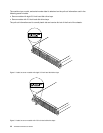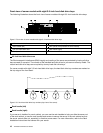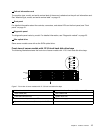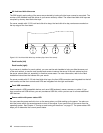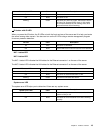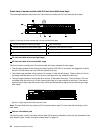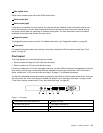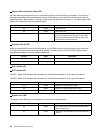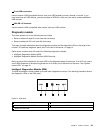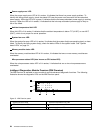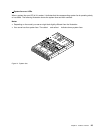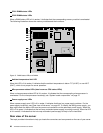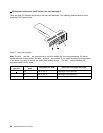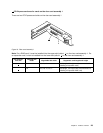1 Power switch with power status LED
You can press the power switch to turn on the server when you nish setting up the server. You also can
hold the power switch for several seconds to turn off the server if you cannot turn off the server from the
operating system. See Chapter 4 “Turning on and turning off the server” on page 57. The power status LED
helps you to determine the current power status.
Power status LED
Color
Description
On Green
The server is on.
Off
None
The server is off.
Blinking
Green The server is in ACPI S1 mode, which also is known
as Power On Suspend (POS) mode. In this mode,
the microprocessor(s) are not working while other
hardware devices are still working.
2 ID button with ID LED
When you press the ID button on the front panel, the ID LEDs on both the front and rear of the server are
lit to help you locate the server among other servers. You also can turn on the ID LEDs using a remote
management program for server presence detection.
ID LED
Color
Description
On
Blue
The server is identied.
Off
None
The ID LED is not in use or the server is not identied.
3 NIC 1 status LED
4 NIC 2 status LED
The NIC 1 status LED indicates the LAN status for the Ethernet connector 1 on the rear of the server.
The NIC 2 status LED indicates the LAN status for the Ethernet connector 2 on the rear of the server.
NIC status LED Color
Description
On Green
The server is connected to a LAN.
Off
None
The server is disconnected from a LAN.
Blinking
Green
The LAN is connected and active.
5 System error LED
The system error LED helps you to determine if there are any system errors.
System error LED Color
Description
On
Amber
One or more system errors have occurred and the
system is likely to fail.
Off
None
The server is off or the server is on and is working
correctly.
22 ThinkServer RD430 User Guide