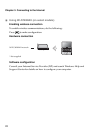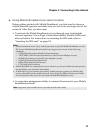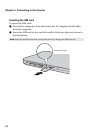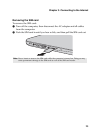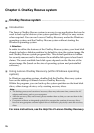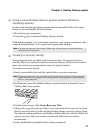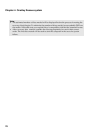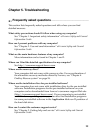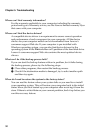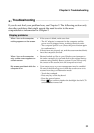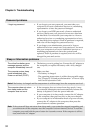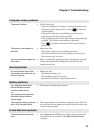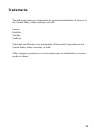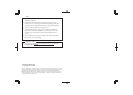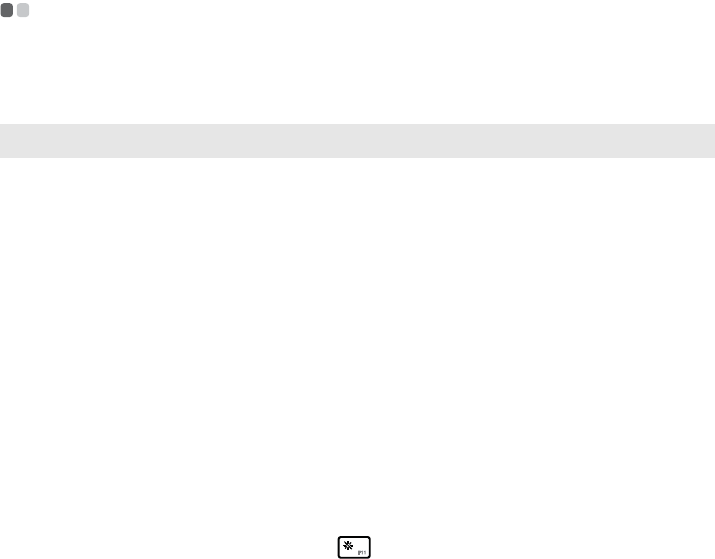
Chapter 5. Troubleshooting
31
Troubleshooting - - - - - - - - - - - - - - - - - - - - - - - - - - - - - - - - - - - - - - - - - - - - - - - - - - - - - - - - - - - - - - - - - - - - - - - - - - - - - - - - - - - - - -
If you do not find your problem here, see Chapter 2. The following section only
describes problems that might negate the need to refer to the more
comprehensive information in Chapter 2.
Display problems
When I turn on the computer,
nothing appears on the screen.
• If the screen is blank, make sure that:
- The AC adapter is connected to the computer and the
power cord is plugged into a working electrical outlet.
- The computer power is on. (Press the power button again
for confirmation.)
• If these items are properly set, and the screen remains blank,
have the computer serviced.
When I turn on the computer,
only a white cursor appears on
a blank screen.
• Restore backed-up files to your Windows environment or
the entire contents of your hard disk to the original factory
contents using OneKey Rescue system. If you still see only
the cursor on the screen, have the computer serviced.
My screen goes blank while the
computer is on.
• Your screen saver or power management may be enabled.
Do one of the following to exit from the screen saver or to
resume from sleep or hibernation mode:
- Touch the touchpad.
- Press any key on the keyboard.
- Press the power button.
- Press to confirm whether the backlight for the LCD
screen has been turned off.