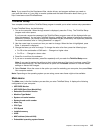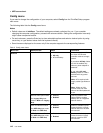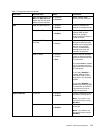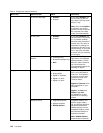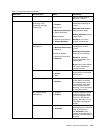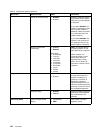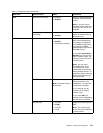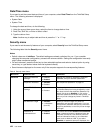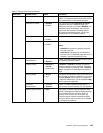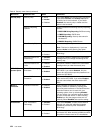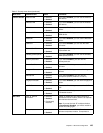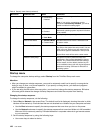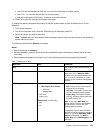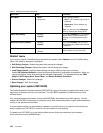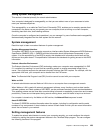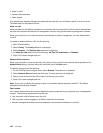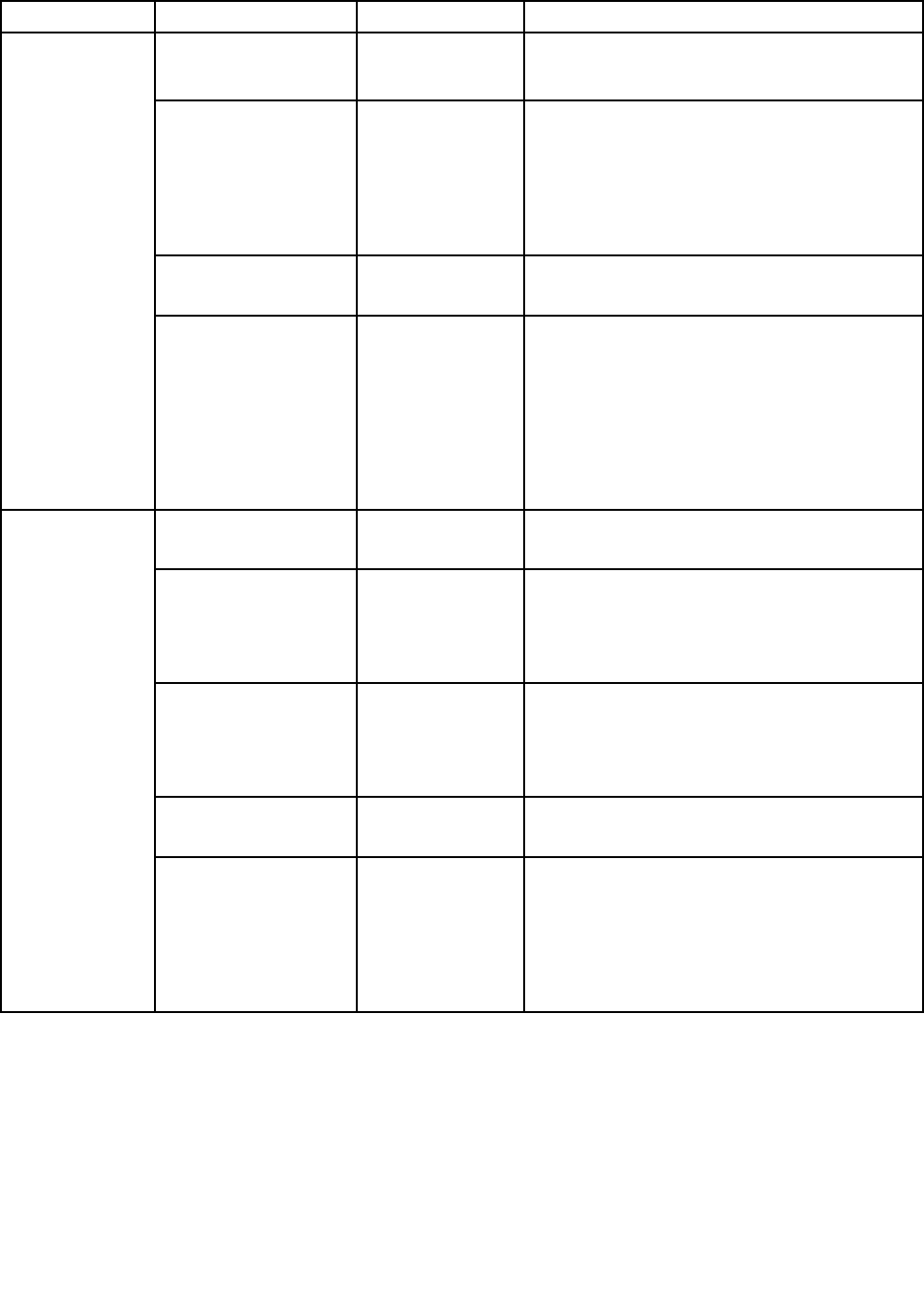
Table 6. Security menu items (continued)
Menu item
Submenu item
Value
Comments
computer goes ahead and loads the operating
system. To prevent unauthorized access, set the
user authentication on the operating system.
Password at restart • Disabled
• Enabled
If you select and enable Password at restart,
a password prompt is displayed when you
restart the computer. If you select Disabled, no
password prompt is displayed; the computer
goes ahead and loads the operating system.
To prevent unauthorized access, set the user
authentication on the operating system.
Power-On Password
• Disabled
• Enabled
See “Power-on password” on page 48.
Hard Disk x Password • Disabled
• Enabled
See “Hard disk passwords” on page 48.
Notes:
• Hard Disk 1 means the hard disk drive built
into your computer.
• Hard Disk 2 is displayed on the Password
submenu only if a secondary hard disk drive is
installed in the Serial Ultrabay Slim bay.
Predesktop
Authentication
• Disabled
• Enabled
Enable or disable ngerprint authentication before
the operating system is loaded.
Reader Priority • External ➙
Internal
• Internal Only
If External ➙ Internal is selected, an external
ngerprint reader is used if attached. Otherwise,
an internal ngerprint reader is used. If Internal
Only is selected, an internal ngerprint reader is
used.
Security Mode
• Normal
• High
If ngerprint authentication fails, you still can start
the computer by entering a password. If you have
selected Normal, enter a power-on password or
a supervisor password; if you have selected High,
enter a supervisor password.
Password
Authentication
• Disabled
• Enabled
Enable or disable password authentication. If
high security mode is selected, this item appears.
Fingerprint
Reset Fingerprint Data • Enter
This option is used to erase all ngerprint data
stored in the ngerprint reader and reset settings
to the factory state (For example, Power-on
security, LEDs, and so on.) As a result, any
power-on security features previously enabled
will not be able to work until they are re-enabled
in the ngerprint software.
Chapter 8. Advanced conguration 123