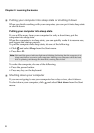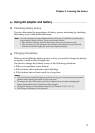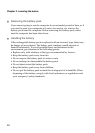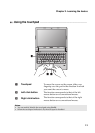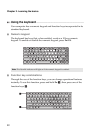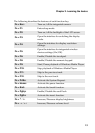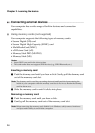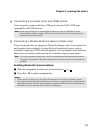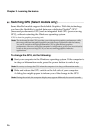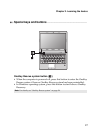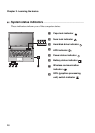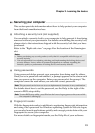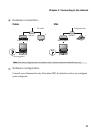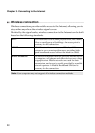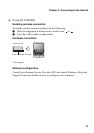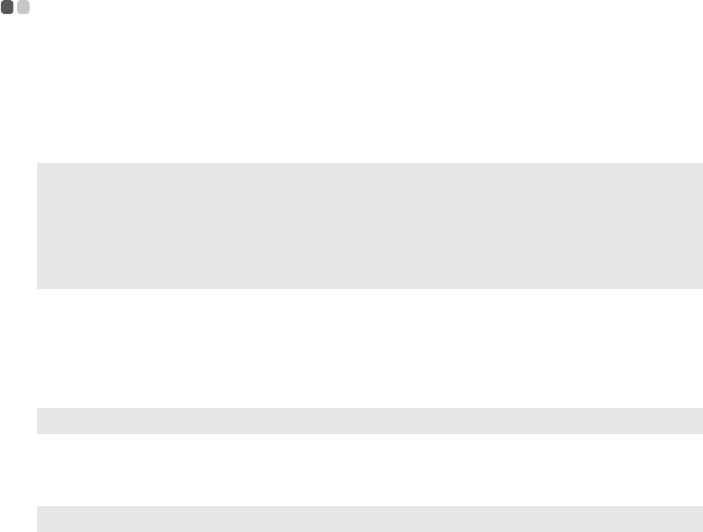
16
Chapter 2. Learning the basics
Switching GPU (Select models only)
- - - - - - - - - - - - - - - - - - - - - - - - - - - - - - - - - - - - - - - - - - - -
Some IdeaPad models support Switchable Graphics. With this technology,
you have the flexibility to switch between a dedicated Nvidia
®
GPU*
(increased-performance GPU) and an integrated Intel GPU (power-saving
GPU), without restarting the Windows operating system.
*GPU is short for graphics processing unit.
To change the GPU, do the following:
1
Start your computer in the Windows operating system. If the computer is
in sleep or hibernation mode, press the power button to wake it up.
2
Slide and release the GPU switch on the left side of your computer.
A dialog box might appear to inform you of the change in the GPU.
Note: The dedicated Nvidia GPU provides you with superior graphics performance while
the energy-efficient integrated graphics provides longer operation with the battery.
You can to switch to the high-performance GPU to gain the best graphics
performance. However, when the computer is using battery power you are advised to
switch to the power-saving GPU if you are not running graphics-intensive
applications.
Note: Do not try to change the GPU when the computer is in sleep or hibernation mode.
Note: During the switch, the computer display may appear differently for several seconds.