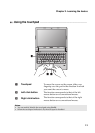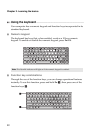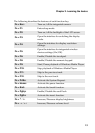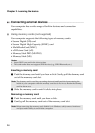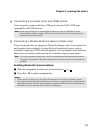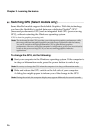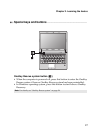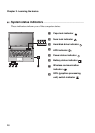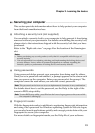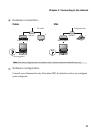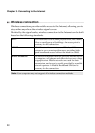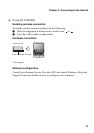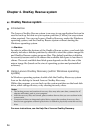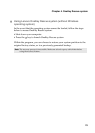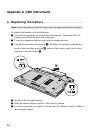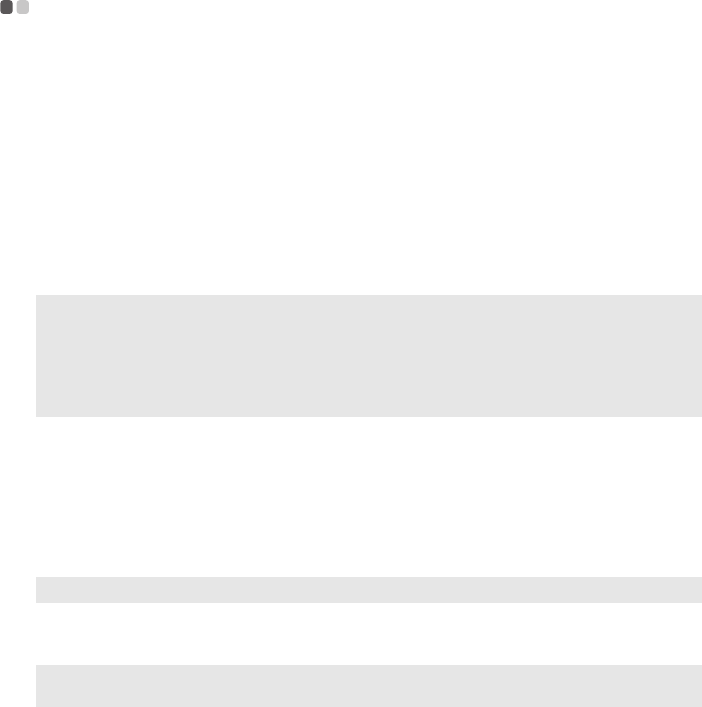
Chapter 2. Learning the basics
19
Securing your computer
- - - - - - - - - - - - - - - - - - - - - - - - - - - - - - - - - - - - - - - - - - - - - - - - - - - - - - - - - - - - - - - - - - - - -
This section provides information about how to help protect your computer
from theft and unauthorized use.
Attaching a security lock (not supplied)
You can attach a security lock to your computer to help prevent it from being
removed without your permission. For details on installing the security lock,
please refer to the instructions shipped with the security lock that you have
purchased.
Refer to the “Right-side view” on page 4 for the location of the Kensington
slot.
Using passwords
Using passwords helps prevent your computer from being used by others.
Once you set a password and enable it, a prompt appears on the screen each
time you power on the computer. Enter your password at the prompt. The
computer cannot be used unless you enter the correct password.
For details about how to set the password, see the Help to the right of the
screen in BIOS setup utility.
Fingerprint reader
With the fingerprint reader, in addition to registering fingerprint information
and using it as a password for Windows operating system or Web site logon,
you can also launch applications quickly and encrypt private data with your
fingerprint to secure your computer.
For more details on fingerprint reader, see the Help file of your software.
Notes:
• Before purchasing any security product, verify that it is compatible with this type of
security keyhole.
• You are responsible for evaluating, selecting, and implementing the locking devices and
security features. Lenovo offers no comment judgement or warranty regarding the
function, quality or performance of locking devices and security features.
Note: This password can be from one to seven alphanumeric characters in any combination.
Note: To enter BIOS setup utility, press F2 when the Lenovo logo appears on the screen while
the computer is starting up.