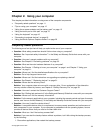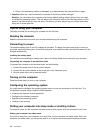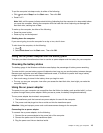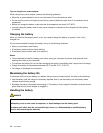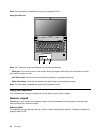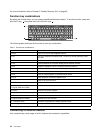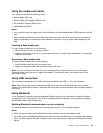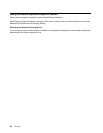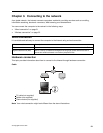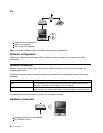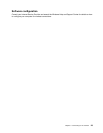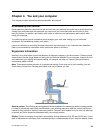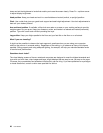Using the media card reader
Your computer supports the following cards:
• Secure Digital (SD) card
• Secure Digital High Capacity (SDHC) card
• SD eXtended Capacity (SDXC) card
• MultiMediaCard (MMC)
Notes:
• Your computer does not support the Content Protection for Recordable Media (CPRM) feature for the SD
card.
• When transferring data to or from a ash media card, such as an SD card, do not put your computer in
sleep or hibernation mode before the data transfer is complete. To do so might cause damage to your
data.
Inserting a ash media card
To insert a ash media card, do the following:
1. Make sure that the card is correctly oriented.
2. Insert the card rmly into the 4-in-1 media card reader slot. The card might stop before it is completely
installed into the slot.
Removing a ash media card
To remove a ash media card, do the following:
1. Push the ash media card until you hear a click.
2. Gently pull the ash media card out of the memory card slot.
Note: If you do not remove the card from your computer after you eject the card from the Windows
operating system, the card can no longer be accessed. To access the card, you must remove it once,
then insert it again.
Using USB connectors
Your computer is preinstalled with USB connectors compatible with USB 1.1, 2.0, or 3.0 devices.
Note: When using a high power consumption USB device such as a USB optical drive, use the power
adapter that comes with the device. Otherwise, the device may not be recognized, and the system might be
shut down.
Using Bluetooth
If your computer is equipped with the Integrated Bluetooth feature, you can enable or disable the feature
by pressing Fn+F5. If you press Fn+F5, a list of wireless features is displayed. You can enable or disable
the Bluetooth feature with a single click.
Enabling Bluetooth communications on your computer
To enable Bluetooth communications on your computer, press Fn+F5 to congure settings.
Notes:
• When you do not need to use the Bluetooth function, disable it to save the battery power.
• You need to pair the Bluetooth-enabled device with your computer before you can transfer data between
them. To pair the device with your computer, refer to the manuals that comes with the Bluetooth-enabled
device.
Chapter 2. Using your computer 19