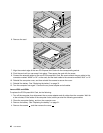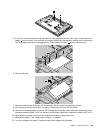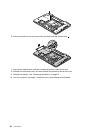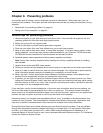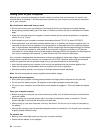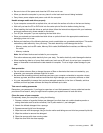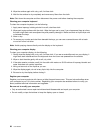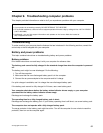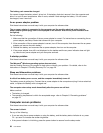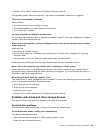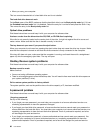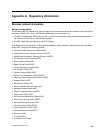8. Wipe the surface again with a dry, soft, lint-free cloth.
9. Wait for the surface to dry completely and remove any bers from the cloth.
Note: Shut down the computer and then disconnect the power cord before cleaning the computer.
Cleaning your computer keyboard
To clean the computer keyboard, do the following:
1. Apply some isopropyl rubbing alcohol to a soft, dust-free cloth.
2. Wipe each keytop surface with the cloth. Wipe the keys one by one; if you wipe several keys at a time,
the cloth might hook onto an adjacent key and possibly damage it. Make sure that no liquid drips onto
or between the keys.
3. Allow to dry.
4. To remove any crumbs and dust from beneath the keys, you can use a camera blower with a brush
or cool air from a hair drier.
Note: Avoid spraying cleaner directly onto the display or the keyboard.
Cleaning your computer display
To clean your computer display, do the following:
1. Gently wipe the display with a dry, soft, lint-free cloth. If you see a scratchlike mark on your display, it
might be a stain transferred from the keyboard when the cover was pressed from the outside.
2. Wipe or dust the stain gently with a soft, dry cloth.
3. If the stain remains, moisten a soft, lint-free cloth with water or a 50-50 mixture of isopropyl alcohol and
water that does not contain impurities.
4. Wring out as much of the liquid as you can.
5. Wipe the display again; do not let any liquid drip into the computer.
6. Be sure to dry the display before closing it.
Register your computer
Register your Lenovo products with Lenovo at http://support.lenovo.com. This can help authorities return
your computer to you if it is lost or stolen. Registering your computer also enables Lenovo to notify you
about possible technical information and upgrades.
Be sure not to modify your computer
• Only an authorized Lenovo repair technician should disassemble and repair your computer.
• Do not modify or tape the latches to keep the display open or closed.
56 User Guide