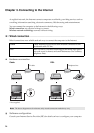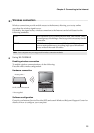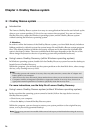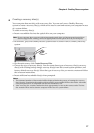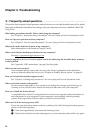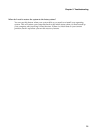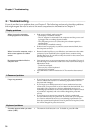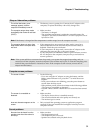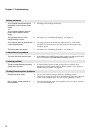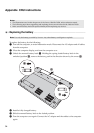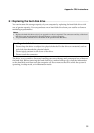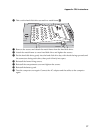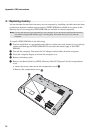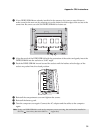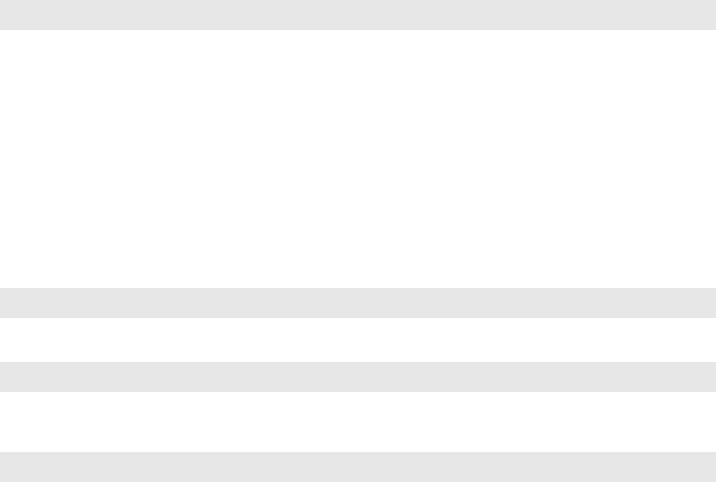
32
Chapter 5. Troubleshooting
Battery problems
Your computer shuts down before
the battery status indicator shows
empty.
-or-
Your computer operates after the
battery status indicator shows
empty.
• Discharge and recharge the battery.
The operating time for a fully
charged battery is short.
• For details, see “Handling the battery” in Chapter 2.
The computer does not operate with
a fully charged battery.
• The surge protector in the battery might be active. Turn off the
computer for one minute to reset the protector; then turn on the
computer again.
The battery does not charge. • For details, see “Handling the battery” in Chapter 2.
A hard disk drive problem
The hard disk drive does not work. • In the Boot menu in BIOS setup utility, make sure that the hard disk
drive is included in the Boot Device Priority correctly.
A startup problem
The Microsoft
®
Windows operating
system does not start.
• Use the OneKey Rescue system to help solve or identify your
problem. For details about OneKey Rescue system, see “Chapter 4.
OneKey Rescue system” on page 26.
OneKey Rescue system problems
Backup cannot be made. • You are not currently using a Windows operating system.
• There is not enough space to store the backed up data. You will need
to free more hard disk space on your system partition (C drive).
Fail to restore system partition to
factory default.
• The system partition, such as the partition size or the drive capacity
of C, has been modified.