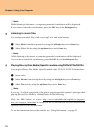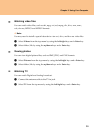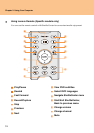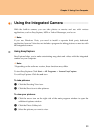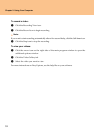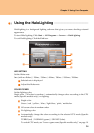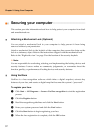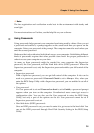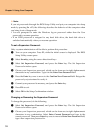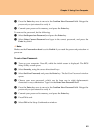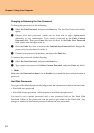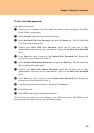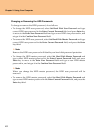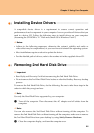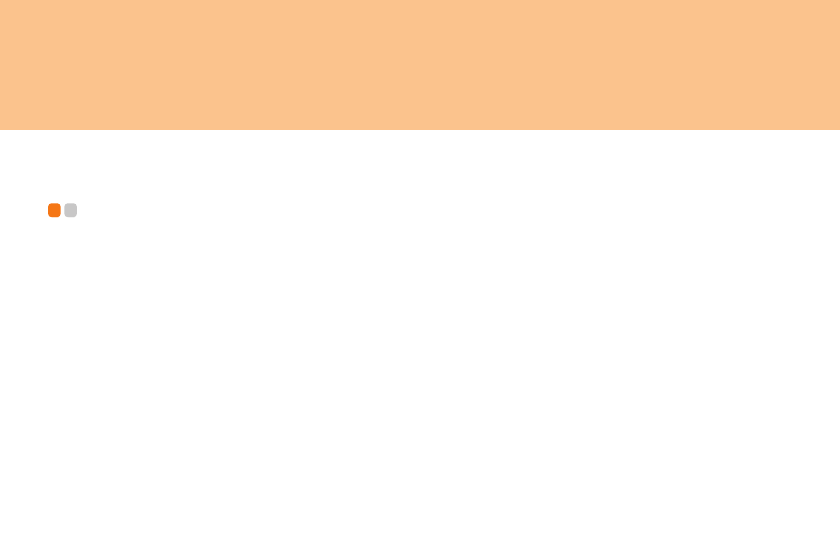
37
Chapter 2. Using Your Computer
Securing your computer - - - - - - - - - - - - - - - - - - - - - - - - - - - - - - - - - - - - - - - - - - -
This section provides information about how to help protect your computer from theft
and unauthorized use.
Attaching a Mechanical Lock (Optional)
You can attach a mechanical lock to your computer to help prevent it from being
removed without your permission.
Attach a mechanical lock to the keyhole of the computer; then secure the chain on the
lock to a stationary object. Refer to the instructions shipped with the mechanical lock.
Refer to the “Right-side view” on page 5 for the location of the security keyhole.
Note:
You are responsible for evaluating, selecting, and implementing the locking devices and
security features. Lenovo makes no comments, judgements, or warranties about the
function, quality, or performance of locking devices and security features.
Using VeriFace
VeriFace is a face recognition software which takes a digital snapshot, extracts key
features of your face, and creates a digital map that becomes the system's “password”.
To register your face:
1 Click Start -> All Programs -> Lenovo VeriFace recognition to start the registration
process.
2 Click the Register button.
3 Read the recognition guidelines and click the Next button.
4 Enter your system password and click the Next button.
5 Click the Start button to begin registering your face.
6 When the face registration is complete, click the OK button.