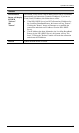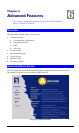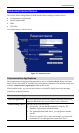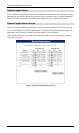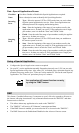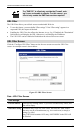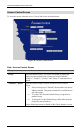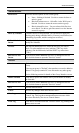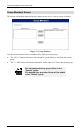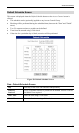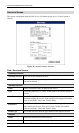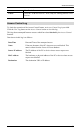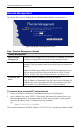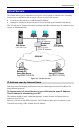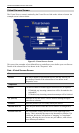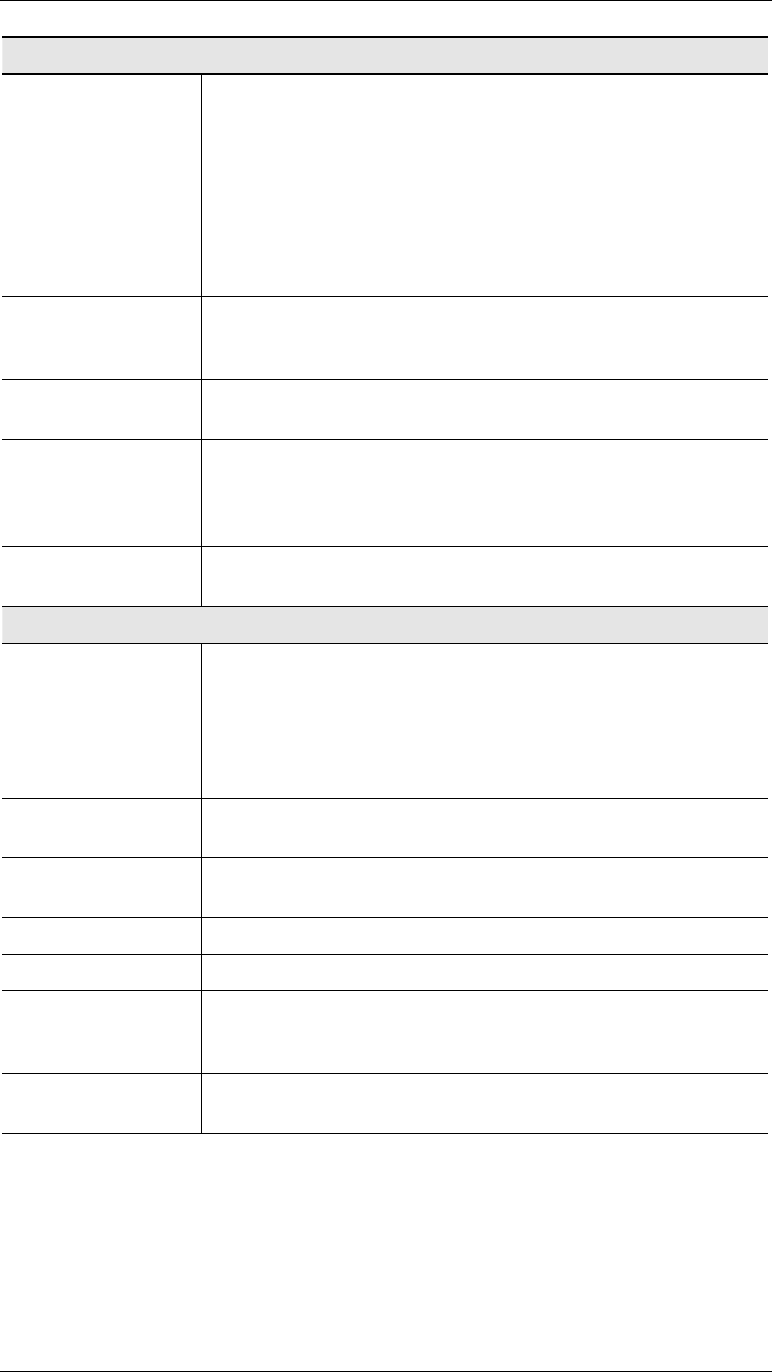
Advanced Features
Internet Access
Restrictions
Select the desired options for the current group:
• None - Nothing is blocked. Use this to create the least re-
strictive group.
• Block all Internet access - All traffic via the WAN port is
blocked. Use this to create the most restrictive group.
• Block selected Services - You can select which Services
are to block. Use this to gain fine control over the Internet
access for a group.
Block by Schedule
If Internet access is being blocked, you can choose to apply the
blocking only during scheduled times. (If access is not blocked, no
Scheduling is possible, and this setting has no effect.)
Define Schedule
Button
Clicking this will open a sub-window where you can define or
modify the Schedule.
Services
This lists all defined Services. Select the Services you wish to
block. To select multiple services, hold the CTRL key while
selecting. (On the Macintosh, hold the SHIFT key rather than
CTRL.)
Edit Service List
Button
If you wish to define additional Services, or manage the Service
list, click this button to open the "Services" screen.
Buttons
Members
Click this button to add or remove members from the current
Group.
If the current group is "Default", then members can not be added or
deleted. This group contains PCs not allocated to any other group.
See the following section for details of the Group Members screen.
Define Schedule
Click this to open a sub-window where you can define or modify
the Schedule.
Edit Service List
If you wish to define additional Services, or manage the Service
list, click this button to open the "Services" screen.
Save
Save the data on screen.
Cancel
Reverse any changes made since the last "Save".
View Log
Click this to open a sub-window where you can view the "Access
Control" log. This log shows attempted Internet accesses which
have been blocked by the Access Control feature.
Clear Log
Click this to clear and restart the "Access Control" log, making new
entries easier to read.
55