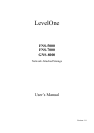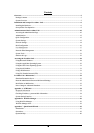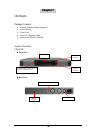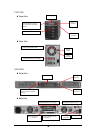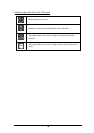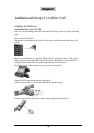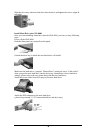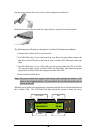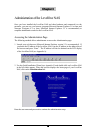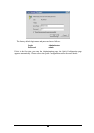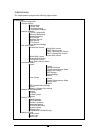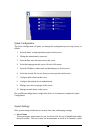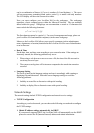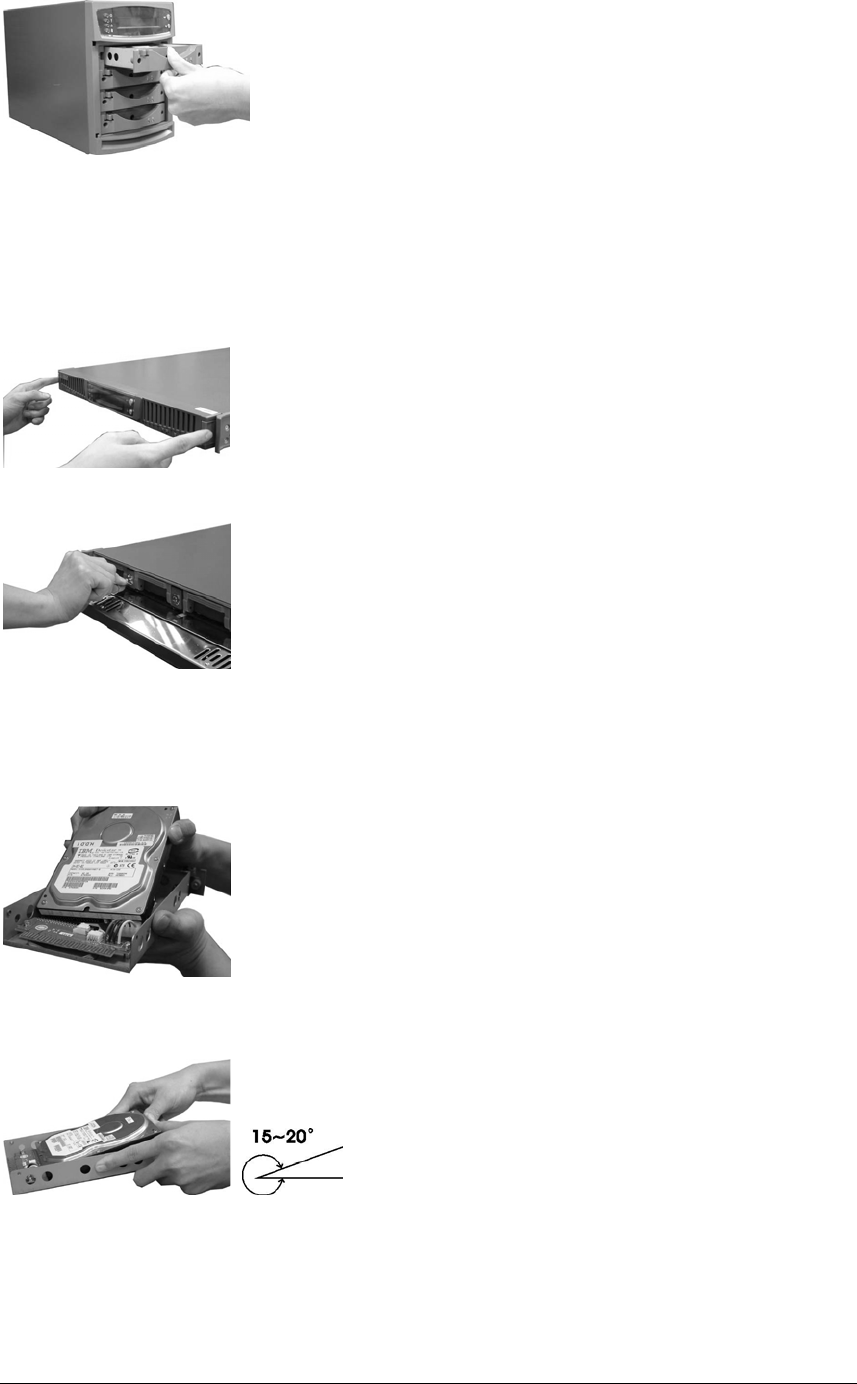
7
Slide the drive tray with new hard drive into the drive and tighten the screws (right &
left sides).
Install Hard Drive into GNS-8000
Once you start installing a hard drive into the GNS-8000, you have to obey following
steps:
Power off the GNS-8000.
Push the front panel ears and pull out the panel.
Unlock the drive bay in which the new hard drive will install.
Make sure the hard driver’s jumpers ”Master/Slave” setting are set to “Cable select”
when you put the new hard drive into the drive tray. Instructions of new hard drive
settings, please refer to the user guide along with the new hard drive.
Attach the power cable from drive tray to your new hard drive.
Attach the IDE connector to the new hard drive.
( please keep around 15~20˚ between hard drive and drive tray)