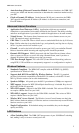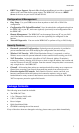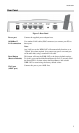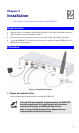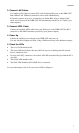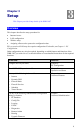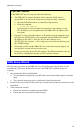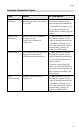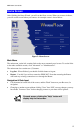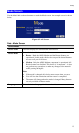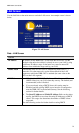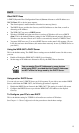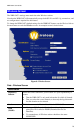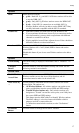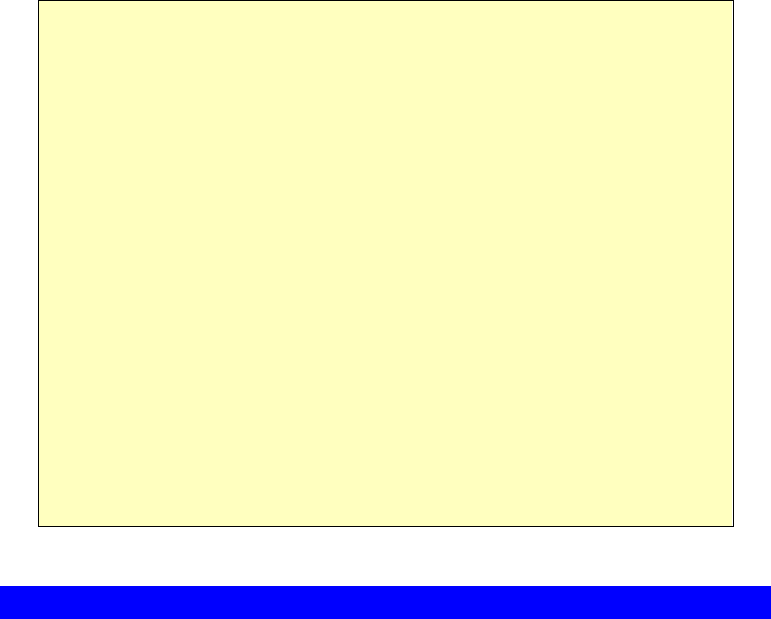
WBR-3407 User Guide
If you can't connect
If the WBR-3407 does not respond, check the following:
• The WBR-3407 is properly installed, LAN connection is OK, and it is
powered ON. You can test the connection by using the "Ping" command:
• Open the MS-DOS window or command prompt window.
• Enter the command:
ping 192.168.0.1
If no response is received, either the connection is not working, or your
PC's IP address is not compatible with the WBR-3407's IP Address. (See
next item.)
• If your PC is using a fixed IP Address, its IP Address must be within the range
192.168.0.2 to 192.168.0.254 to be compatible with the WBR-3407's default
IP Address of 192.168.0.1. Also, the Network Mask must be set to
255.255.255.0. See Chapter 4 - PC Configuration for details on checking your
PC's TCP/IP settings.
• Ensure that your PC and the WBR-3407 are on the same network segment. (If
you don't have a router, this must be the case.)
• Ensure you are using the wired LAN interface. The Wireless interface can only
be used if its configuration matches your PC's wireless settings.
WAN Setup Wizard
The first time you connect to the WBR-3407, the WAN (Internet) Setup Wizard will run
automatically. (The Setup Wizard will also run if the WBR-3407's default settings are
restored.)
1. Step through the Wizard until finished.
• You need the data supplied by your ISP. Most connection methods require some data
input.
• The common connection types are explained in the following table.
2. On the final screen of the Wizard, run the test and check that an Internet connection can be
established.
3. If the connection test fails:
• Check all connections, and the front panel LEDs.
• Check that you have entered all data correctly.
10