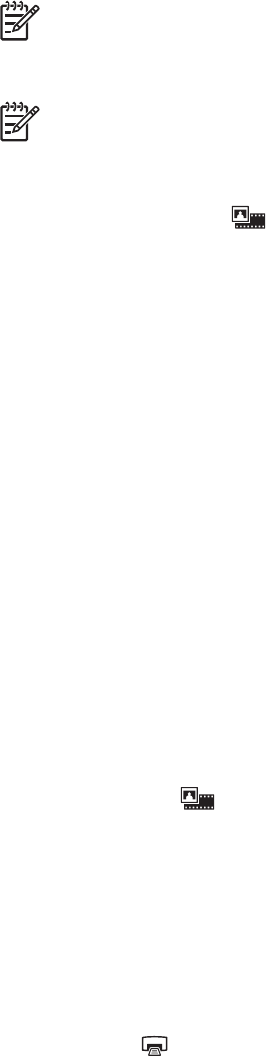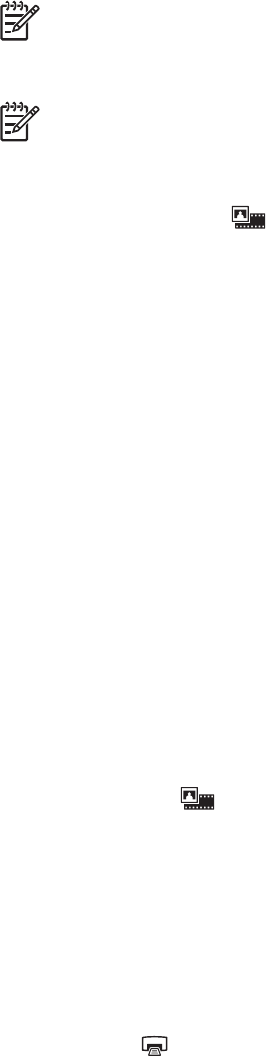
4. Slide a negative strip into the negative strip holder so that the shiny side of the
negative faces you.
Note Negatives are easily damaged. Touch them only on their edges.
5. Insert the negative strip holder back into the slide holder.
Note If there is unused space in the negative strip holder, push the
negatives all the way to the bottom of the holder and slide the TMA cover in
to fill in the empty space.
6. Close the scanner lid.
7.
Press the Scan Film button (
) on the scanner, or click Scan Film in the HP
Solution Center.
8. In the HP Scanning dialog box, select Picture.
9. Select Scan negatives using the Transparent Materials Adapter (TMA).
If you want to preview the scanned image, select the Show Preview check box on
the screen, or begin the scan from the HP Solution Center.
10. Click Scan.
11. Follow the instructions on the screen to finish scanning.
The scan is sent to the destination selected in the HP Scanning dialog box.
12. When finished, remove the negative strip. Place the negative strip holder back into
the scanner lid for convenient storage.
13. Replace the TMA cover and close the scanner lid.
Tips for scanning transparent items
● To scan items larger than those that the transparent materials adapter (TMA)
accepts, place the transparency on the scanner glass, place a white sheet of paper
on top of the transparency, and then scan as usual.
● When scanning a 35 mm slide or negative, the scanner software automatically
enlarges the image to approximately 10 cm x 15 cm (4 x 6 inches). If you want the
final image to be larger or smaller, use the Resize tool in the scanner software to
set the scaling to the final size that you select. The scanner will scan the item to the
size that you select and adjust the scan resolution as appropriate.
For more information, go to the Index tab in the onscreen Help. Type resize in the
keyword field and click images in HP Scanning software in the list.
● To scan positives, such as 35 mm slides, or negatives by using the TMA, press
the Scan Film button (
), or click Scan Film in the HP Solution Center.
Preview a scanned image
If you want to preview the scanned image, either begin the scan from the HP Solution
Center, or click Show Preview in the HP Scanning dialog box.
To change the button settings for the scanner so that the software always prompts you
with a preview of the picture or document, see Change scan settings on page 12.
Make copies
Use the Copy button ( ) to scan an original and send it to a printer.
Chapter 1
10 HP Scanjet G3010