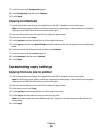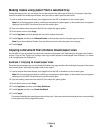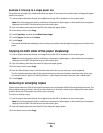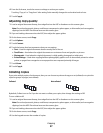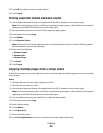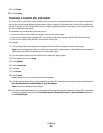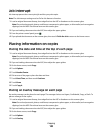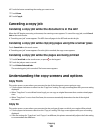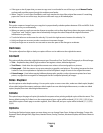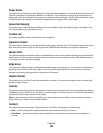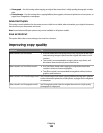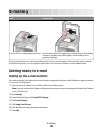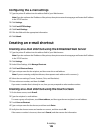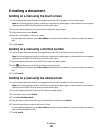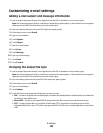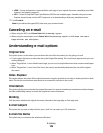• If the type or size of paper that you want to copy onto is not loaded in one of the trays, touch Manual Feeder,
and manually send the paper through the multipurpose feeder.
• When “Copy to” is set to Auto Size Match, each copy matches the size of the original document. If a matching
paper size is not in one of the trays, the printer scales each copy to fit loaded paper.
Scale
This option creates an image from your copy that is proportionally scaled anywhere between 25% and 400%. Scale
can also be set for you automatically.
• When you want to copy from one size of paper to another, such as from legal-size to letter-size paper, setting the
“Copy from” and “Copy to” paper sizes automatically changes the scale to keep all the original document
information on your copy.
• Touch the left arrow to decrease the value by 1%; touch the right arrow to increase the value by 1%.
• Hold your finger on an arrow to make a continuous increment change.
• Hold your finger on an arrow for two seconds to cause the pace of the change to accelerate.
Darkness
This option adjusts how light or dark your copies will turn out in relation to the original document.
Content
This option tells the printer the original document type. Choose from Text, Text/Photo, Photograph, or Printed Image.
• Text—Emphasize sharp, black, high-resolution text against a clean, white background
• Text/Photo—Used when the original documents are a mixture of text and graphics or pictures
• Photograph—Tells the scanner to pay extra attention to graphics and pictures. This setting increases the time
it takes to scan, but emphasizes a reproduction of the full dynamic range of tones in the original document.
• Printed Image—Used when copying halftone photographs, graphics such as documents printed on a laser
printer, or pages from a magazine or newspaper that are composed primarily of images
Sides (Duplex)
Use this option to select duplex settings. You can print copies on one or two sides, make two-sided copies (duplex)
of two-sided original documents, make two-sided copies from one-sided original documents, or make one-sided
copies (simplex) from two-sided original documents.
Collate
This option keeps the pages of a print job stacked in sequence when printing multiple copies of the document. The
factory default setting for Collate is on; the output pages of your copies will be ordered (1,2,3) (1,2,3) (1,2,3). If you
want all the copies of each page to remain together, turn Collate off, and your copies will be ordered (1,1,1) (2,2,2)
(3,3,3).
Options
Touching the Options button opens a screen where you can change Paper Saver, Advanced Imaging, Custom Job,
Separator Sheets, Margin Shift, Edge Erase, Header/Footer, Overlay, Content, Advanced Duplex, and Save as Shortcut
settings.
Copying
102