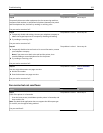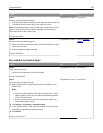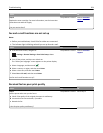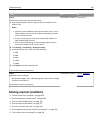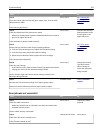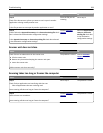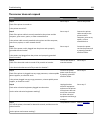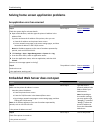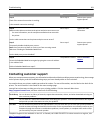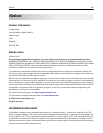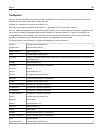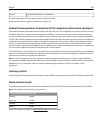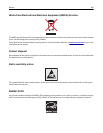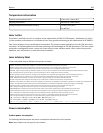Solving home screen application problems
An application error has occurred
Action Yes No
Step 1
Check the system log for relevant details.
a Open a Web browser, and then type the printer IP address in the
address field.
If you do not know the IP address of the printer, then you can:
• View the IP address on the printer home screen.
• Print a network setup page or the menu settings pages, and then
locate the IP address in the TCP/IP section.
Note: An IP address appears as four sets of numbers separated by
periods, such as 123.123.123.123.
b Click Settings > Apps > Apps Management > System tab > Log.
c From the Filter menu, select an application status.
d From the Application menu, select an application, and then click
Submit.
Does an error message appear in the log?
Go to step 2. Contact
customer
support.
Step 2
Resolve the error.
Is the application working now?
The problem is solved. Contact
customer
support.
Embedded Web Server does not open
Action Yes No
Step 1
Make sure the printer IP address is correct.
View the printer IP address:
• From the printer home screen
• From the TCP/IP section in the Network/Ports menu
• By printing a network setup page or menu settings page, and then
finding the TCP/IP section
Note: An IP address appears as four sets of numbers separated by
periods, such as 123.123.123.123.
Is the printer IP address correct?
Go to step 2. Type the correct
printer IP address in the
address field of your
Web browser.
Note: Depending on
the network settings,
you may need to type
“https://” instead of
“http://” before the
printer IP address to
access the Embedded
Web Server.
Step 2
Check if the printer is turned on.
Is the printer turned on?
Go to step 3. Turn on the printer.
Troubleshooting 360