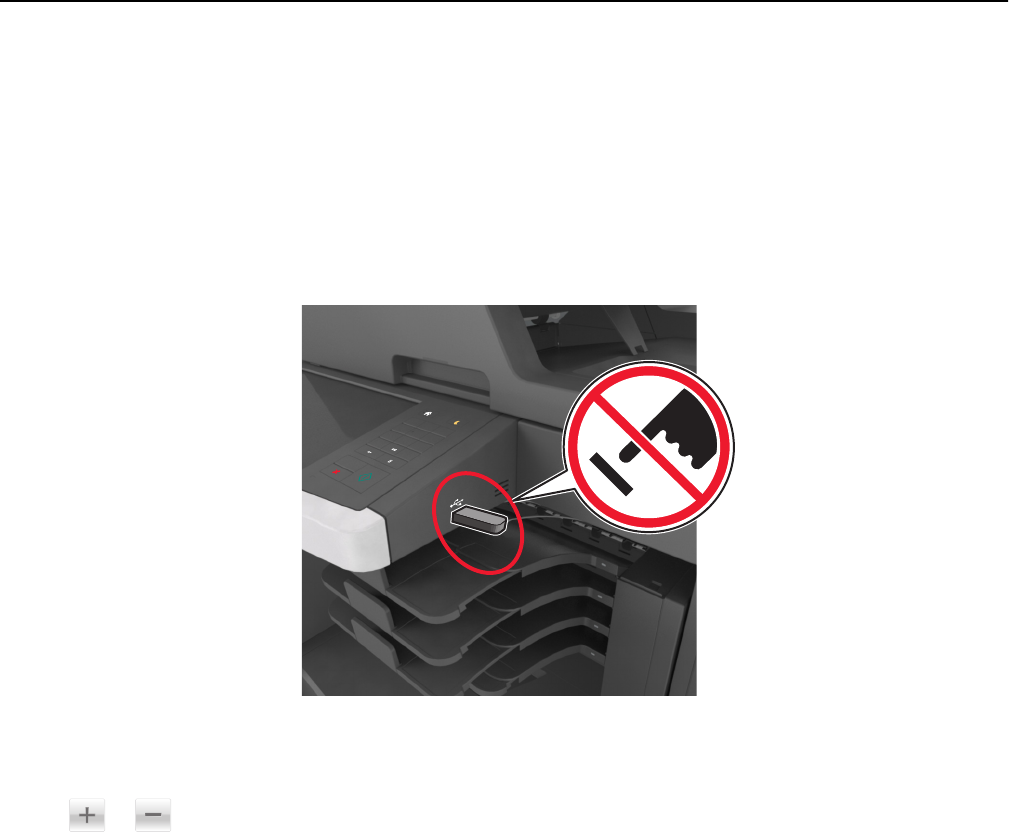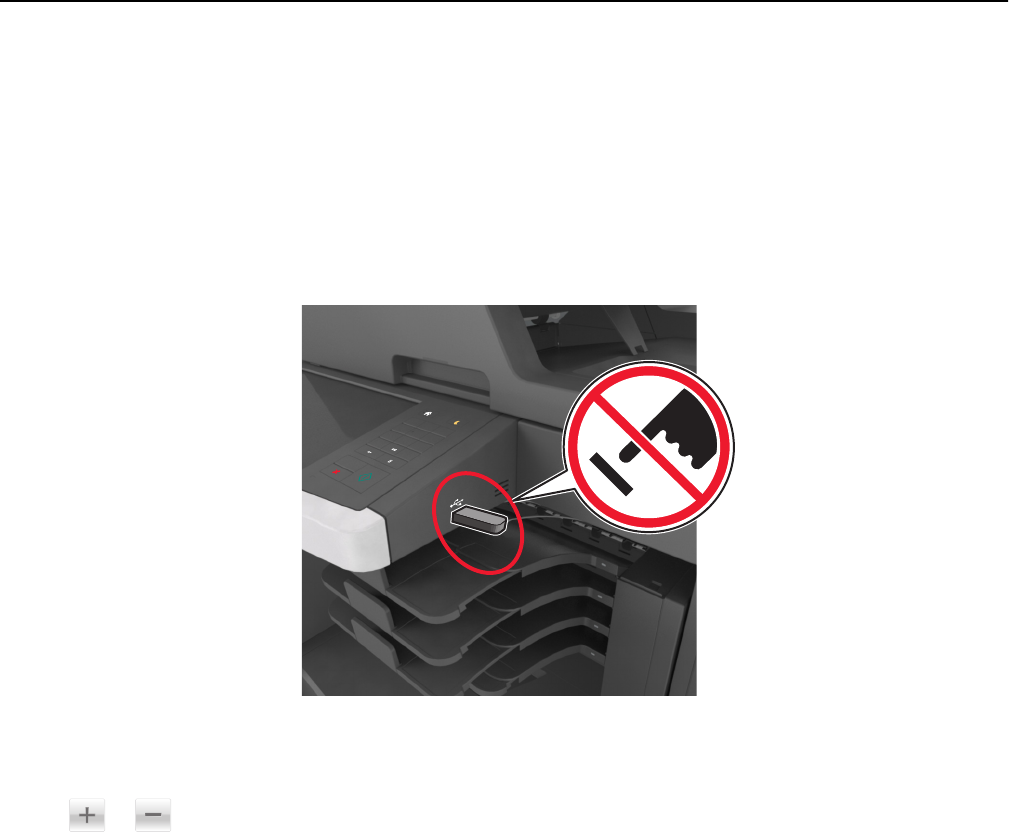
• If you insert the flash drive when the printer requires attention, such as when a jam has occurred, then the
printer ignores the flash drive.
• If you insert the flash drive while the printer is processing other print jobs, then Busy appears on the printer
display. After these print jobs are processed, you may need to view the held jobs list to print documents
from the flash drive.
Warning—Potential Damage: Do not touch the USB cable, any wireless network adapter, any connector, the
memory device, or the printer in the areas shown while actively printing, reading, or writing from the memory
device. Loss of data can occur.
1
@ ! .
2
A B C
3
D E F
4
G H I
5
J K L
6
M N O
7
P Q R S
8
T U V
9
W X Y Z
*
0
#
C
2 From the printer control panel, touch the document you want to print.
3 Touch the arrows to get a preview of the document.
4 Use or to specify the number of copies to be printed, and then touch Print.
Notes:
• Do not remove the flash drive from the USB port until the document has finished printing.
• If you leave the flash drive in the printer after leaving the initial USB menu screen, then touch Held Jobs on
the home screen to print files from the flash drive.
Supported flash drives and file types
Notes:
• High‑speed USB flash drives must support the full‑speed standard. Low-speed USB devices are not supported.
• USB flash drives must support the File Allocation Table (FAT) system. Devices formatted with New Technology
File System (NTFS) or any other file system are not supported.
Printing 94