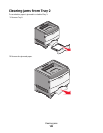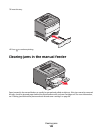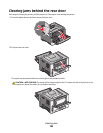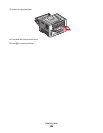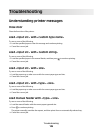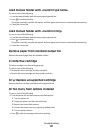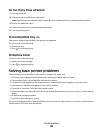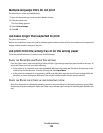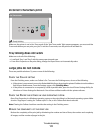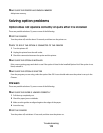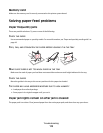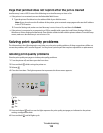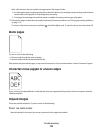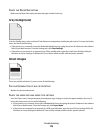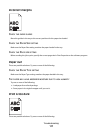Multiple-language PDFs do not print
The documents contain unavailable fonts.
1 Open the document you want to print in Adobe Acrobat.
2 Click the printer icon.
The Print dialog appears.
3 Select Print as image.
4 Click OK.
Job takes longer than expected to print
The job is too complex.
Reduce the complexity of your print job by eliminating the number and size of fonts, the number and complexity of
images, and the number of pages in the job.
Job prints from the wrong tray or on the wrong paper
These are possible solutions. Try one or more of the following:
CHECK THE PAPER SIZE AND PAPER TYPE SETTINGS
From the Paper menu, make sure the Paper Size and Paper Type settings match the paper loaded in the trays. To
access the Paper menu, do one of the following:
• If the printer is on a network, access the Embedded Web Server by typing the IP address of the printer in the
address bar of a Web browser. From the Settings tab, click Paper Menu
• If the printer is connected to a computer by a USB or parallel cable, open the Local Printer Settings Utility for
Windows or Printer Settings for Macintosh. One of these utilities installs with the printer software.
CHECK THE PAPER TAB SETTINGS IN YOUR OPERATING SYSTEM
Open Print Properties in a Windows operating system or the print dialog in a Macintosh operating system. Make
sure the Input options settings for Paper size, Paper tray, and Paper type correspond with the paper loaded in the
tray.
Troubleshooting
110