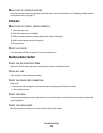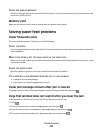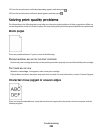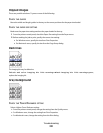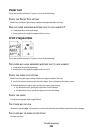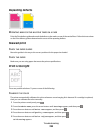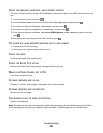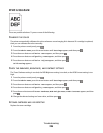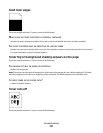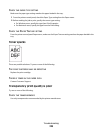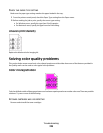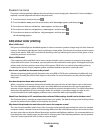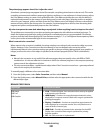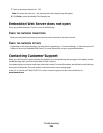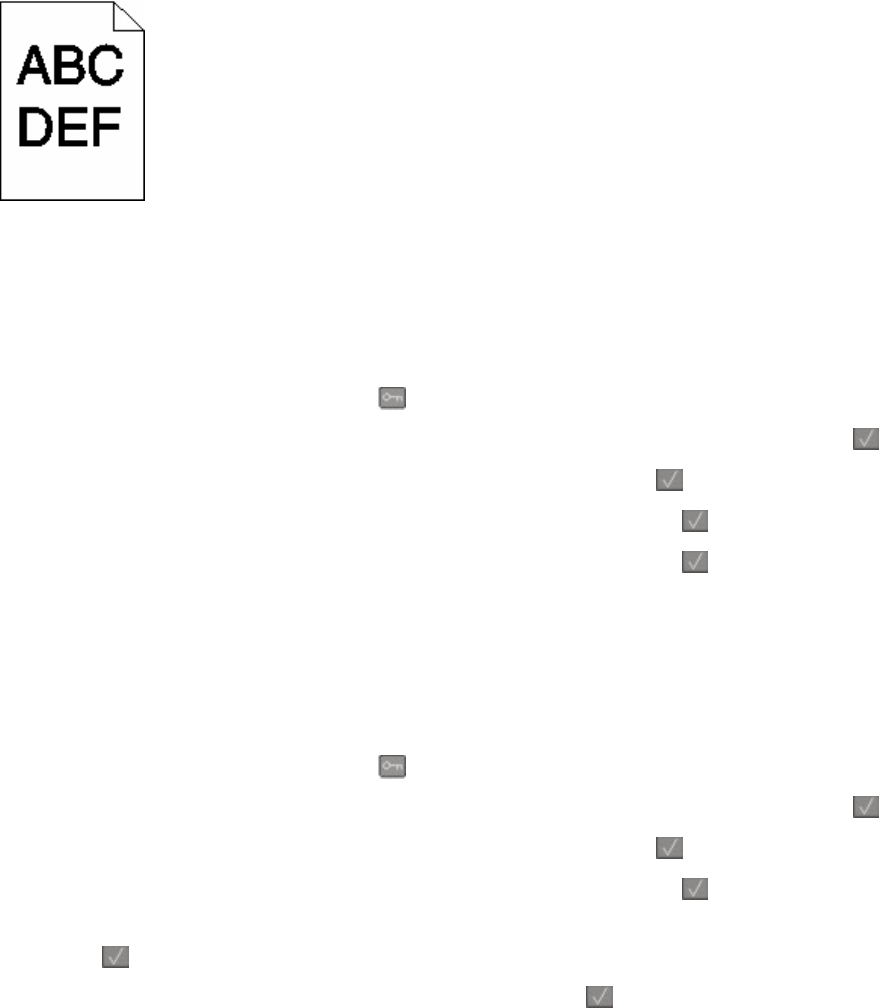
Print is too dark
These are possible solutions. Try one or more of the following:
CALIBRATE THE COLOR
The printer automatically calibrates the colors whenever a new imaging kit is detected. If a cartridge is replaced,
then you can calibrate the colors manually:
1 From the printer control panel, press .
2 From the Admin menu, press the arrow buttons until Settings appears, and then press .
3 Press the arrow buttons until Print menu appears, and then press .
4 Press the arrow buttons until Quality menu appears, and then press .
5 Press the arrow buttons until Color Adjust appears, and then press
.
Calibrating appears.
CHECK THE DARKNESS, BRIGHTNESS, AND CONTRAST SETTINGS
The Toner Darkness setting is too dark, the RGB Brightness setting is too dark, or the RGB Contrast setting is too
high.
1 From the printer control panel, press
.
2 From the Admin menu, press the arrow buttons until Settings appears, and then press .
3 Press the arrow buttons until Print menu appears, and then press .
4 Press the arrow buttons until Quality menu appears, and then press .
5 Press the arrow buttons until Toner Darkness, RGB Brightness, or RGB Contrast appears, and then
press .
6 Change the selected setting to a lower value, and then press .
A TONER CARTRIDGE MAY BE DEFECTIVE
Replace the toner cartridge.
Troubleshooting
226