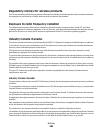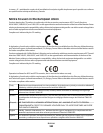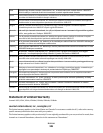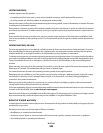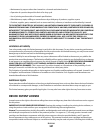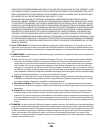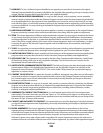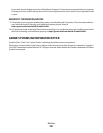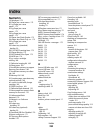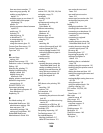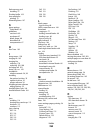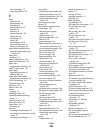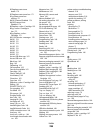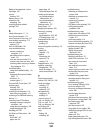Replace Unsupported <color>
Cartridge 169
reports
viewing 205
Reports menu 132
resolution, fax
changing 104
restoring factory default
settings 204
S
safety information 11, 12
Scan Center features 112
Scan Document Too Long 167
scan quality, improving 112
scan to computer
options 112
Scan to USB failed 167
scan troubleshooting
cannot scan from a
computer 213
partial document or photo
scans 213
scan was not successful 212
scanner unit does not close 209
scanning takes too long or freezes
the computer 212
ScanBack Utility
using the ScanBack Utility 113
scanner
Automatic Document Feeder
(ADF) 17
functions 16
scanner glass 17
Scanner ADF Cover Open 167
scanner glass
cleaning 202
copying using 76
scanning to a computer 110
improving scan quality 112
scanning to a USB flash memory
device 111
scanning to an FTP address
creating shortcuts using the
computer 109
using shortcut numbers 109
using the keypad 108
Sending pXX 167
Set Date and TIme menu 160
setting
Active NIC 133
paper size 49
paper type 49
Universal Paper Size 49
setting up the printer
on a wired network
(Macintosh) 40
on a wired network
(Windows) 40
Settings menu 137
Setup menu 151
shipping the printer 203
shortcuts, creating
e-mail 84
fax destination 102, 103
FTP destination 109
Standard Exit Bin Full 167
standard tray
loading 50
status of supplies, checking 176
storing
paper 60
supplies 176
supplies
conserving 44
status of 176
storing 176
Supplies menu 123
supplies, ordering
imaging kits 178
toner cartridges 177
waste toner bottle 178
T
telecommunication
notices 239, 240, 241, 242
toner cartridges
ordering 177
recycling 47
replacing 193
transparencies
copying to 76
loading 54
tips on using 67
Tray <x> Empty 167
Tray <x> Low 167
Tray <x> Missing 168
tray linking 48
tray unlinking 48
trays
linking 48
unlinking 48
troubleshooting
checking an unresponsive
printer 206
checking an unresponsive
scanner 211
contacting Customer
Support 233
FAQ about color printing 230
solving basic printer
problems 206
troubleshooting, copy
copier does not respond 209
partial document or photo
copies 211
poor copy quality 210
poor scanned image quality 212
scanner unit does not close 209
troubleshooting, display
display is blank 206
display shows only
diamonds 206
troubleshooting, fax
blocking junk faxes 217
caller ID is not shown 213
can receive but not send
faxes 216
can send but not receive
faxes 215
cannot send or receive a fax 214
received fax has poor print
quality 216
troubleshooting, paper feed
message remains after jam is
cleared 219
troubleshooting, print
error reading USB drive 206
incorrect margins 222
incorrect or strange characters
print 208
jammed page does not
reprint 219
job prints from wrong tray 208
job prints on wrong paper 208
job takes longer than
expected 207
jobs do not print 207
Large jobs do not collate 208
multiple-language PDFs do not
print 206
paper curl 223
paper frequently jams 219
tray linking does not work 208
Index
257