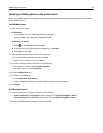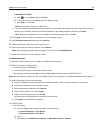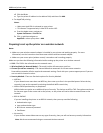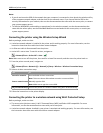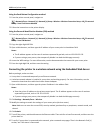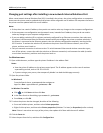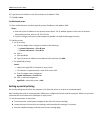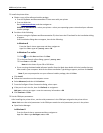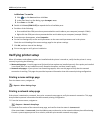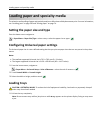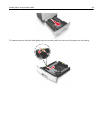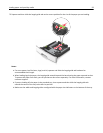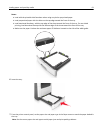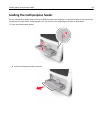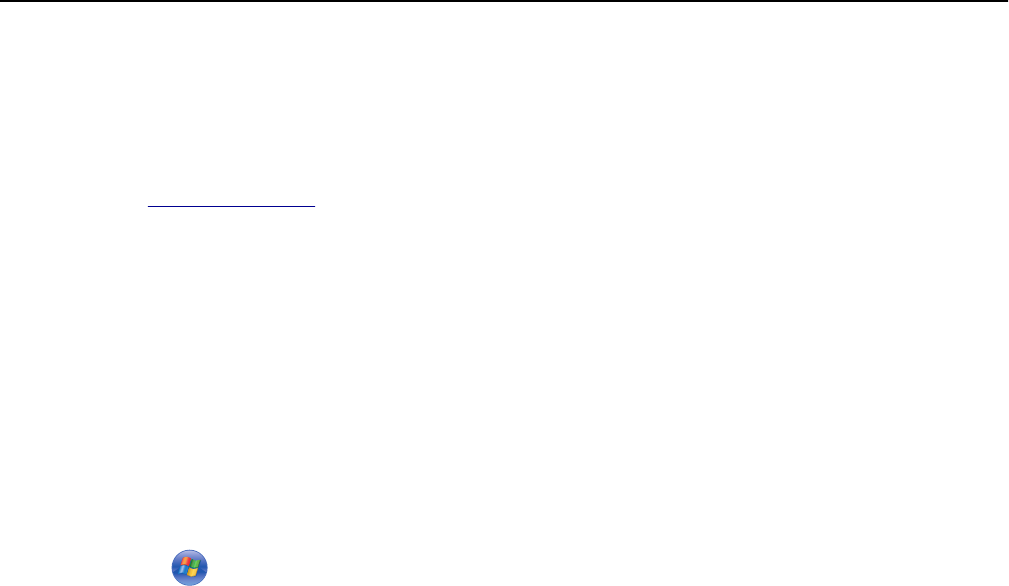
2 Install the printer driver.
a Obtain a copy of the software installer package.
• From the Software and Documentation CD that came with your printer
• From our Web site:
Go to
www.lexmark.com, and then navigate to:
SUPPORT & DOWNLOADS > select your printer > select your operating system > download your software
installer package
b Do either of the following:
• If you are using the Software and Documentation CD, then insert the CD and wait for the installation dialog
to appear.
If the installation dialog does not appear, then do the following:
In Windows 8
From the Search charm type run, and then navigate to:
Apps list > Run > type D:\setup.exe > OK
In Windows 7 or earlier
1
Click , or click Start and then click Run.
2 In the Start Search or Run dialog, type D:\setup.exe.
3 Press Enter or click OK.
Note: D is the letter of your CD or DVD drive.
• If you are using the downloaded software installer from the Web, then double‑click the installer that you
have saved in your computer. Wait for the Select Installation Type dialog to appear, and then click Install.
Note: If you are prompted to run your software installer package, then click Run.
c Click Install.
d Follow the instructions on the computer screen.
e Select Advanced, and then click Continue.
f From the Configure Printer Connection dialog, select a port.
g If the port is not in the list, then click Refresh, or navigate to:
Add port > select a port type > enter the necessary information > OK
h Click Continue > Finish.
3 Set the COM port parameters.
After installing the printer driver, set the serial parameters in the COM port assigned to the printer driver.
Note: Make sure the serial parameters in the COM port match the serial parameters you set in the printer.
a Open Device Manager.
In Windows 8
From the Search charm, type run and then navigate to:
Apps list > Run > type devmgmt.msc > OK
Additional printer setup 55