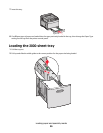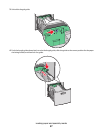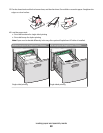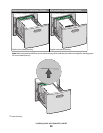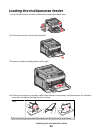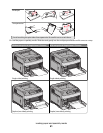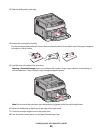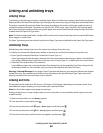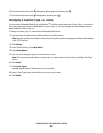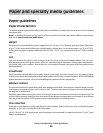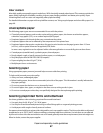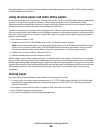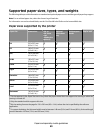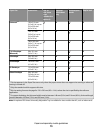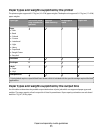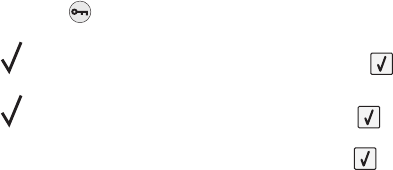
Linking and unlinking trays
Linking trays
Tray linking is useful for large print jobs or multiple copies. When one linked tray is empty, paper feeds from the next
linked tray. When the Paper Size and Paper Type settings are the same for any trays, the trays are automatically linked.
The printer automatically senses the Paper Size setting according to the position of the paper guides in each tray
except the multipurpose feeder. The printer can sense A4, A5, JIS B5, Letter, Legal, Executive, and Universal paper
sizes. The multipurpose feeder and trays using other paper sizes can be linked manually using the Paper Size menu
available from the Paper Size/Type menu.
Note: To link the multipurpose feeder, Configure MP must be set to Cassette in the Paper menu in order for MP Feeder
Size to appear as a menu item.
The Paper Type setting must be set for all trays from the Paper Type menu available from the Paper Size/Type menu.
Unlinking trays
Unlinked trays have settings that are not the same as the settings of any other tray.
To unlink a tray, change the following tray settings so that they do not match the settings of any other tray:
• Paper Type (for example: Plain Paper, Letterhead, Custom Type <x>)
Paper Type names describe the paper characteristics. If the name that best describes your paper is used by linked
trays, assign a different Paper Type name to the tray, such as Custom Type <x>, or define your own custom name.
• Paper Size (for example: letter, A4, statement)
Load a different paper size to change the Paper Size setting for a tray automatically. Paper Size settings for the
multipurpose feeder are not automatic; they must be set manually from the Paper Size menu.
Warning—Potential Damage: Do not assign a Paper Type name that does not accurately describe the type of paper
loaded in the tray. The temperature of the fuser varies according to the specified Paper Type. Paper may not be
properly processed if an inaccurate Paper Type is selected.
Linking exit bins
The standard exit bin holds up to 350 sheets or 550 sheets of 20 lb paper, depending on the printer model. If you
need additional output capacity, you can purchase other optional exit bins.
Note: Not all exit bins support every paper size and type.
Linking exit bins lets you create a single output source so the printer can automatically switch output to the next
available exit bin.
1 Make sure the printer is on and Ready appears.
2 From the printer control panel, press .
3 Press the arrow buttons until Paper Menu appears, and then press .
4 Press the arrow buttons until Bin Setup appears, and then press .
5 Press the arrow buttons until the correct tray appears, and then press .
Loading paper and specialty media
64