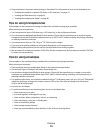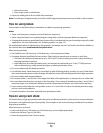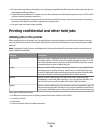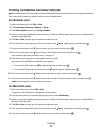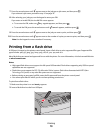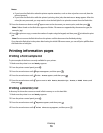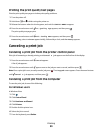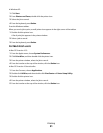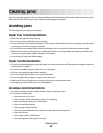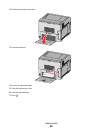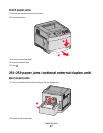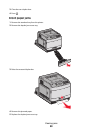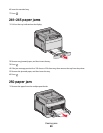Clearing jams
Jam error messages appear on the control panel display and include the area of the printer where the jam occurred.
When there is more than one jam, the number of jammed pages is displayed.
Avoiding jams
The following hints can help you avoid jams.
Paper tray recommendations
• Make sure the paper lies flat in the tray.
• Do not remove trays while the printer is printing.
• Do not load trays, the multipurpose feeder, or the envelope feeder while the printer is printing. Load them prior
to printing, or wait for a prompt to load them.
• Do not load too much paper. Make sure the stack height does not exceed the indicated maximum height.
• Make sure the guides in the paper trays, multipurpose feeder, or envelope feeder are properly positioned and
are not pressing too tightly against the paper or envelopes.
• Push all trays in firmly after loading paper.
Paper recommendations
• Use only recommended paper or specialty media. For more information, see “Paper types and weights supported
by the printer” on page 71.
• Do not load wrinkled, creased, damp, bent, or curled paper.
• Flex, fan, and straighten paper before loading it.
• Do not use paper that has been cut or trimmed by hand.
• Do not mix paper sizes, weights, or types in the same stack.
• Make sure all sizes and types are set correctly in the printer control panel menus.
• Store paper per the manufacturer's recommendations.
Envelope recommendations
• To reduce wrinkling, use the Envelope Enhance menu in the Paper menu.
• Do not feed envelopes that:
– Have excessive curl or twist
– Have windows, holes, perforations, cutouts, or embossing
– Have metal clasps, string ties, or folding bars
– Have an interlocking design
– Have postage stamps attached
– Have any exposed adhesive when the flap is in the sealed or closed position
– Have bent corners
– Have rough, cockle, or laid finishes
– Are stuck together or damaged in any way
Clearing jams
82