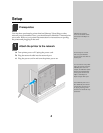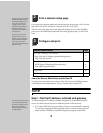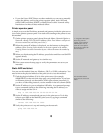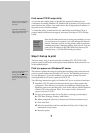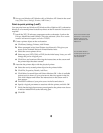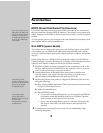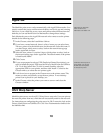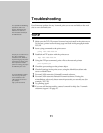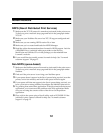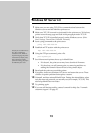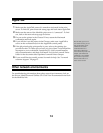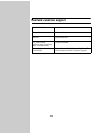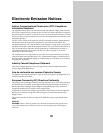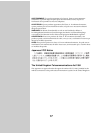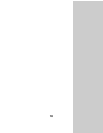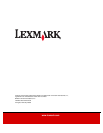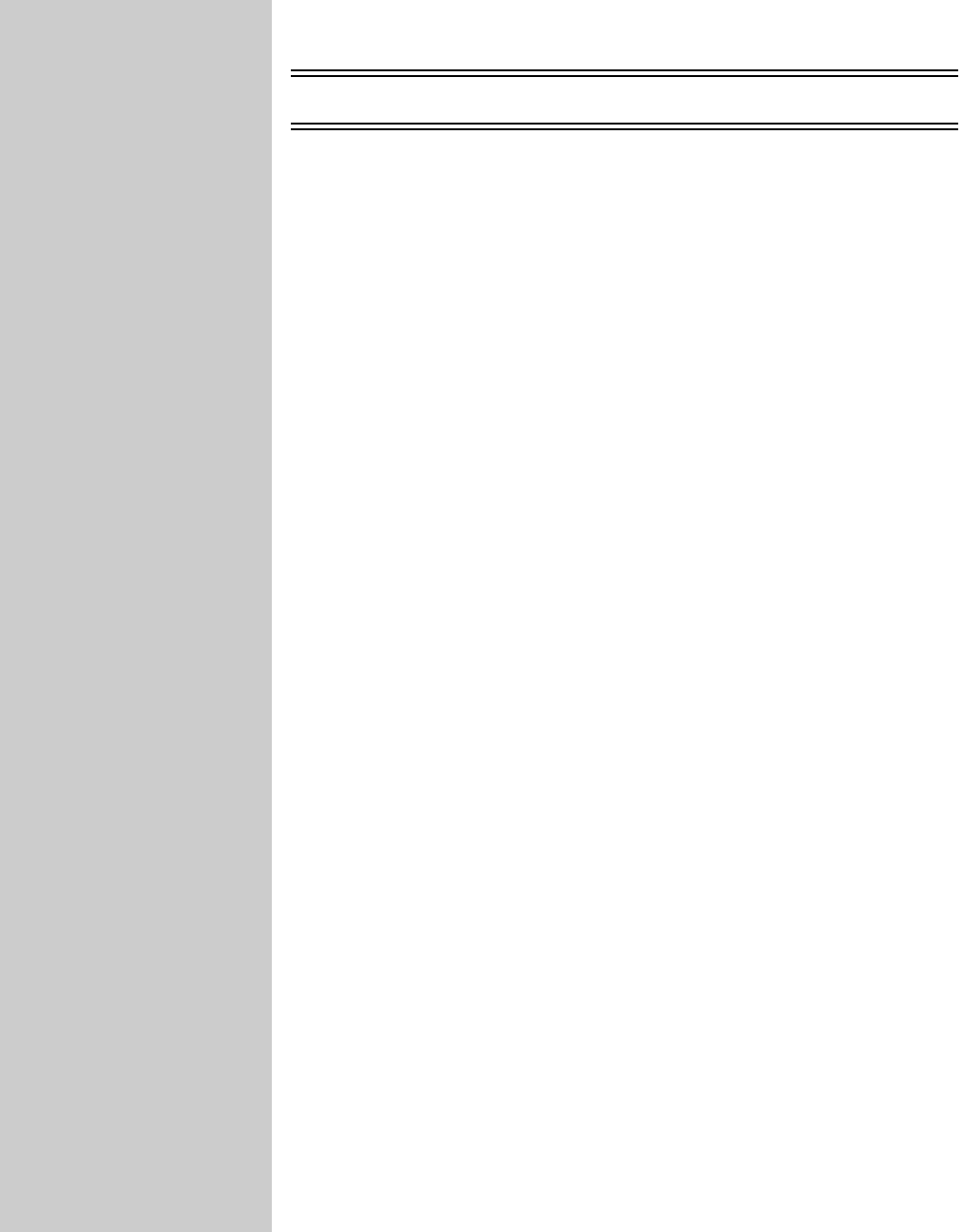
13
Windows NT Server 4.0
1 Make sure you are using TCP/IP for communications between the
Windows server and the MarkNet print server.
2 Make sure TCP/IP is turned on (activated) in the print server. To find out,
print a network setup page and look in the paragraph under TCP/IP.
3 Verify that TCP/IP is installed properly on the Windows server. (Hint:
Start, Settings, Control Panel, Network, Protocols).
4 Issue a ping command to the print server.
ping 192.168.236.24
5 Establish an FTP session with the print server.
The file you use with FTP can
be in PCL or PostScript
emulations, PDF, HTML or
any other language the printer
understands. If the file prints,
this confirms the TCP/IP
protocol is working properly in
the MarkNet print server.
ftp 192.168.236.24
6 Using the FTP put command, print a file.
put mytest.ps
7 See if the network printer shows up in MarkVision.
• If it doesn’t, the print server may have downlevel firmware.
• If it does but you still cannot print, try removing and then re-
adding the Lexmark Network Port on the printer object.
8 Reset both the print server and the printer.
9 If possible, shut down Windows NT Server and restart the server. There
could be a spooler problem that requires a restart.
10 Uninstall, and then reinstall MarkVision. During the reinstallation, select
only the network protocols you actually use (for example, TCP/IP). This
also helps MarkVision run faster.
11 Try printing again.
12 If you are still having trouble, contact Lexmark for help. See “Lexmark
customer support” on page 15.