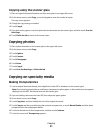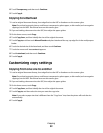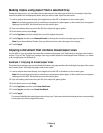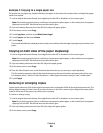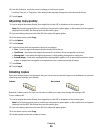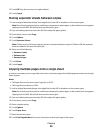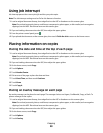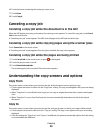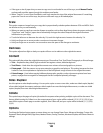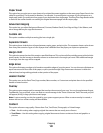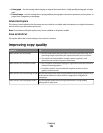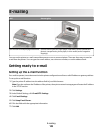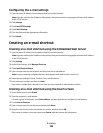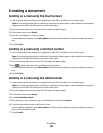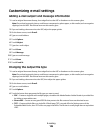6 Touch the button containing the overlay you want to use.
7 Touch Done.
8 Touch Copy It.
Canceling a copy job
Canceling a copy job while the document is in the ADF
When the ADF begins processing a document, the scanning screen appears. To cancel the copy job, touch Cancel
Job on the touch screen.
A “Canceling scan job” screen appears. The ADF clears all pages in the ADF and cancels the job.
Canceling a copy job while copying pages using the scanner glass
Touch Cancel Job on the touch screen.
A “Canceling scan job” screen appears. Once the job is canceled, the copy screen appears.
Canceling a copy job while the pages are being printed
1 Touch Cancel Job on the touch screen, or press
on the keypad.
2 Touch the job you want to cancel.
3 Touch Delete Selected Jobs.
The remaining print job is canceled. The home screen appears.
Understanding the copy screens and options
Copy from
This option opens a screen where you can enter the size of the documents you are going to copy.
• Touch a paper size button to select it as the “Copy from” setting. The copy screen appears with your new setting
displayed.
• When “Copy from” is set to Mixed Letter/Legal, you can copy an original document that contains mixed paper
sizes.
• When “Copy from” is set to Auto Size Sense, the scanner automatically determines the size of the original
document.
Copy to
This option opens a screen where you can enter the size and type of paper on which your copies will be printed.
• Touch a paper size button to select it as the “Copy to” setting. The copy screen appears with your new setting
displayed.
• If the size settings for “Copy from” and “Copy to” are different, the printer automatically adjusts the Scale setting
to accommodate the difference.
Copying
99