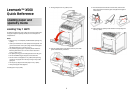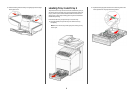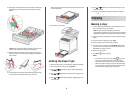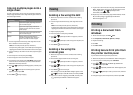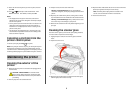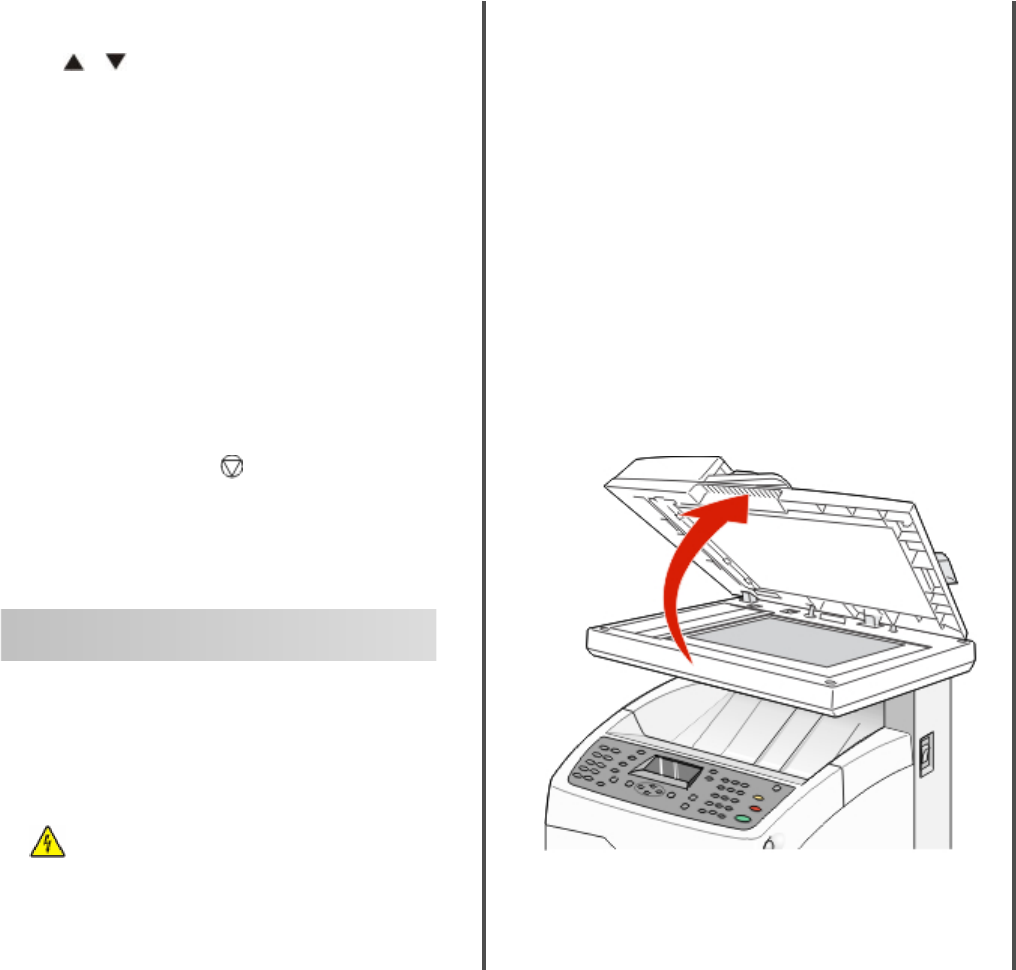
7 Select the name of the job that you want to print, and then
press OK.
8 Press or repeatedly to select either Print and
Delete or Print and Save, and then press OK.
Notes:
• The displayed user ID (up to 8 characters) is the User ID
specified in the Secure Print dialog box of the Paper/Output
tab of Print Properties.
• For the password, enter the Password set in the Secure Print
dialog box of the Paper/Output tab of Print Properties. If
Password is not configured, there will be no setting on the
printer control panel.
• The document name displayed (up to 12 characters) is the
Document Name specified in the Secure Print dialog of the
Basic tab of Print Properties.
Canceling a print job from the
printer control panel
To cancel a print job, press Stop at any time.
Note: If the print job continues to print, part of the job may have
already been transmitted to the printer buffer before the stop
command was sent. Canceling appears on the display, and the
remaining buffered pages are printed before the job is canceled.
Maintaining the printer
Cleaning the exterior of the
printer
1 Make sure that the printer is turned off and unplugged from
the wall outlet.
CAUTION—SHOCK HAZARD: To avoid the risk of
electric shock, unplug the power cord from the wall
outlet and disconnect all cables to the printer before
proceeding.
2 Remove paper from the standard exit bin.
3 Dampen a clean, lint-free cloth with water.
Warning—Potential Damage: Do not use household
cleaners or detergents, as they may damage the finish of the
printer.
4 Wipe only the outside of the printer, making sure to remove
any ink residue that has accumulated on the standard exit bin.
Warning—Potential Damage: Using a damp cloth to clean
the interior may cause damage to your printer.
5 Make sure the standard exit bin is dry before beginning a new
print job.
Cleaning the scanner glass
Clean the scanner glass if you encounter print quality problems,
such as streaks on copied or scanned images.
1 Slightly dampen a soft, lint-free cloth or paper towel with
water.
2 Open the scanner cover.
3 Wipe the scanner glass (which includes the document glass
and ADF glass) until it is clean and dry.
4 Wipe the white underside of the scanner cover and the white
plastic input guides until they are clean and dry.
Note: The white plastic input guides are located on the
scanner cover underneath the ADF on the left side.
5 Close the scanner cover.
5