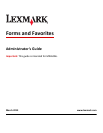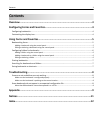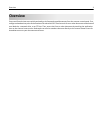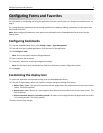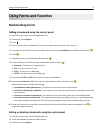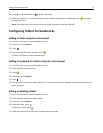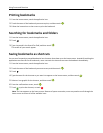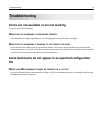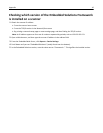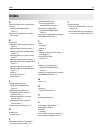Using Forms and Favorites
Bookmarking forms
Adding a bookmark using the control panel
1 From the home screen, touch the application icon.
2 If necessary, touch Options.
3 Touch .
4 Type a name for the new bookmark. This name will appear when selecting a form to print.
5 If you want to use a PIN to limit access to the bookmark, then touch Confidential, select On, and then touch .
6 Touch .
7 If prompted, enter a four‑digit PIN, and then touch .
8 Touch the location of the file you want to bookmark, and then touch .
• Network—The form is on a network share.
• FTP—The form is on an FTP site.
• HTTP—The form is on a Web page.
• HTTPS—The form is on a secure Web page.
9 If you selected HTTP or HTTPS, then enter the URL of the bookmark.
10 If you selected Network or FTP, then select an authentication option, and then touch .
Authentication options include the following:
• Guest(Network Folder)/Anonymous—This does not require users to be authenticated.
• Use device authentication credential—This requires users to enter the authentication credentials as specified
on the scanner.
• Prompt for username and password—This requires users to enter their system user name and password.
• Use static username and password—This requires administrators to specify a static user name and password
when they configure the bookmark. Users will not be prompted to enter these credentials at the scanner.
11 Follow the instructions on the touch screen to enter the location of the file you want to bookmark. Use to
progress through the screens.
Editing or deleting a bookmark using the control panel
1 From the home screen, touch the application icon.
2 Touch the bookmark you want to edit or delete.
3 If necessary, touch Options.
Using Forms and Favorites 5