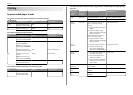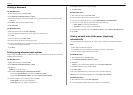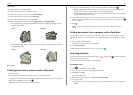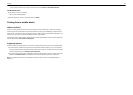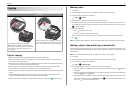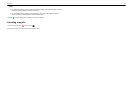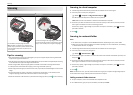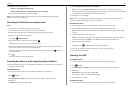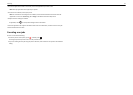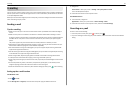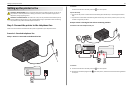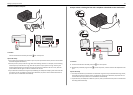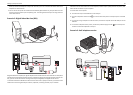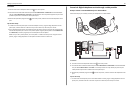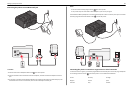2 From the Applications folder in the Finder, launch the application you want to use.
Note: Use any application that supports your printer.
3 From the list of devices, select your printer.
Note: For information on finding the list of devices, check the documentation that came with the
application or search for Scanning an image in the Search field of the Help menu.
4 Adjust the scan settings as needed.
If applicable, click
?
on the preview dialog for more information.
5 Set the application that supports the PDF format as the scan destination, and then start the scan job.
6 Save the document as a PDF.
Canceling scan jobs
Do one or more of the following:
• From the printer control panel, press , and then press
OK
.
Scanning stops and the printer returns to the previous menu.
• If you are sending the scan job using the printer software, then cancel the scan job from the software
dialog.
Scanning 31