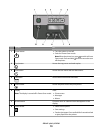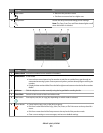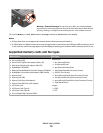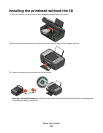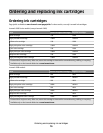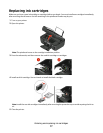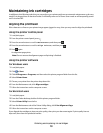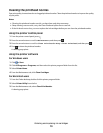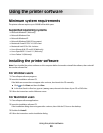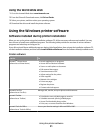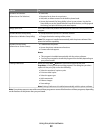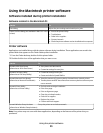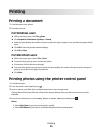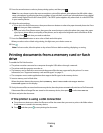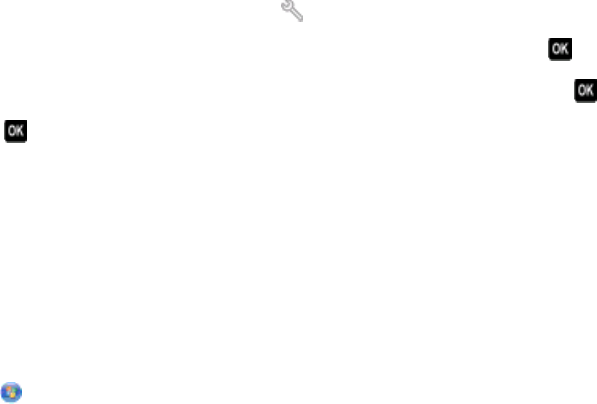
Maintaining ink cartridges
In addition to the following tasks that you can perform, your printer performs an automatic maintenance cycle every
week if it is plugged into an electrical outlet. It will briefly come out of Power Saver mode or will temporarily power
on if it is turned off.
Aligning the printhead
If the characters or lines on your printer image appear jagged or wavy, then you may need to align the printhead.
Using the printer control panel
1 Load plain paper.
2 From the printer control panel, press .
3 Press the arrow buttons to scroll to Maintenance, and then press .
4 Press the arrow buttons to scroll to Align Printer, and then press .
5 Press again.
An alignment page prints.
Note: Do not remove the alignment page until printing is finished.
Using the printer software
For Windows users
1
Load plain paper.
2 Click or Start.
3 Click All Programs or Programs, and then select the printer program folder from the list.
4 Select Printer Home.
5 Choose your printer from the printer drop-down list.
6 From the Maintenance tab, click Align cartridges.
7 Follow the instructions on the computer screen.
For Macintosh users
1
Load plain paper.
2 From the Finder desktop, double-click the printer program folder.
3 Select Printer Utility from the list.
4 From the Maintenance tab of the Printer Utility dialog, click Print Alignment Page.
5 Follow the instructions on the computer screen.
If you aligned the cartridges to improve print quality, then print your document again. If print quality has not
improved, then clean the printhead nozzles.
Ordering and replacing ink cartridges
18