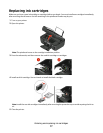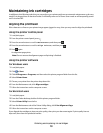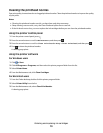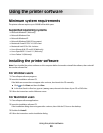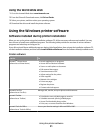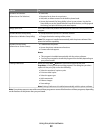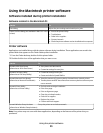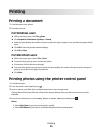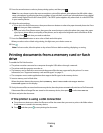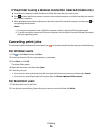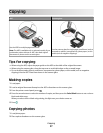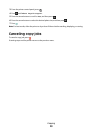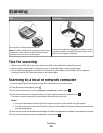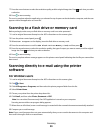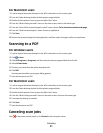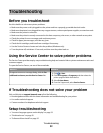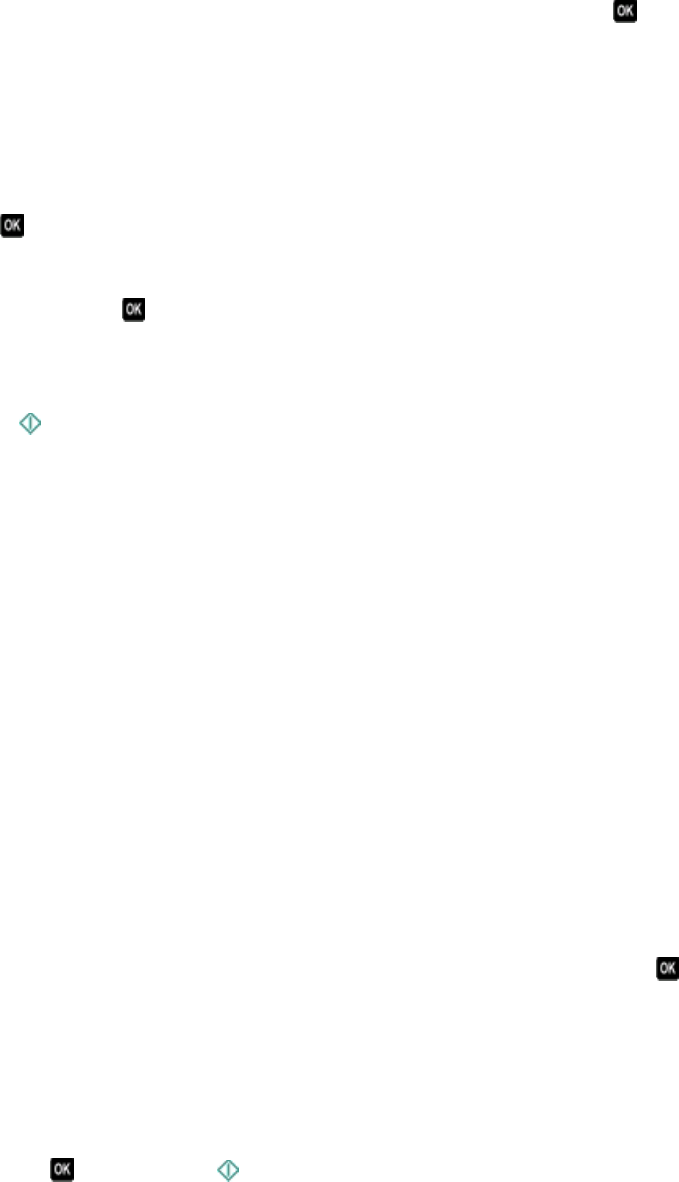
5 Press the arrow buttons to select a photo printing option, and then press .
Note: You can choose to print the most recent photo, print all the photos, print photos that fall within a date
range, print photos by selecting the photo numbers on a proof sheet, or print pre-selected photos from a digital
camera using Digital Print Order Format (DPOF). The DPOF option appears only when there is a valid DPOF file
in your memory device.
6 Adjust the print settings:
• If you are in the Easy Photo menu, then press the arrow buttons to select the paper size and photo size. Press
each time you make a selection.
• If you are in the Print Photos menu, then press the arrow buttons to select the photo size, paper size, paper
type, layout, photo effects, and quality of the photos, and to adjust the brightness and color effects of the
photos. Press
each time you make a selection.
7 Press the Color/Black button to set a color or black-and-white print.
When you select color or black-only printing, the light near your choice comes on.
8 Press .
Note: For best results, allow the prints to dry at least 24 hours before stacking, displaying, or storing.
Printing documents from a memory card or flash
drive
To enable the File Print function:
• The printer must be connected to a computer through a USB cable or through a network.
• The printer and the computer must be on.
• The memory card or flash drive must contain document files that are supported by the printer. For more
information, see “Supported memory cards and file types” on page 13.
• The computer must contain applications that support the file types in the memory device.
1 Insert a memory card or flash drive.
When the printer detects the memory device, Memory Card Detected or Storage Device
Detected appears on the display.
2 If only document files are stored on the memory device, then the printer automatically switches to File Print mode.
If document files and image files are stored on the memory device, then press
to select Documents.
3 Select and print the document:
If the printer is using a USB connection
a Press the arrow buttons to select the file name of the document that you want to print or the folder where
the document is saved in the memory device.
b Press , and then press to start printing the document.
Printing
25