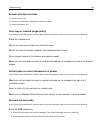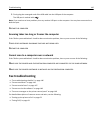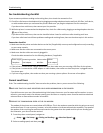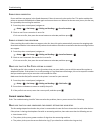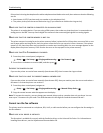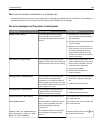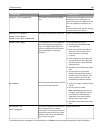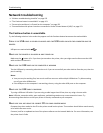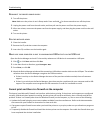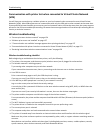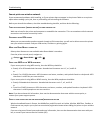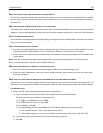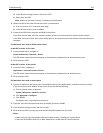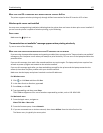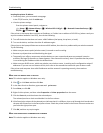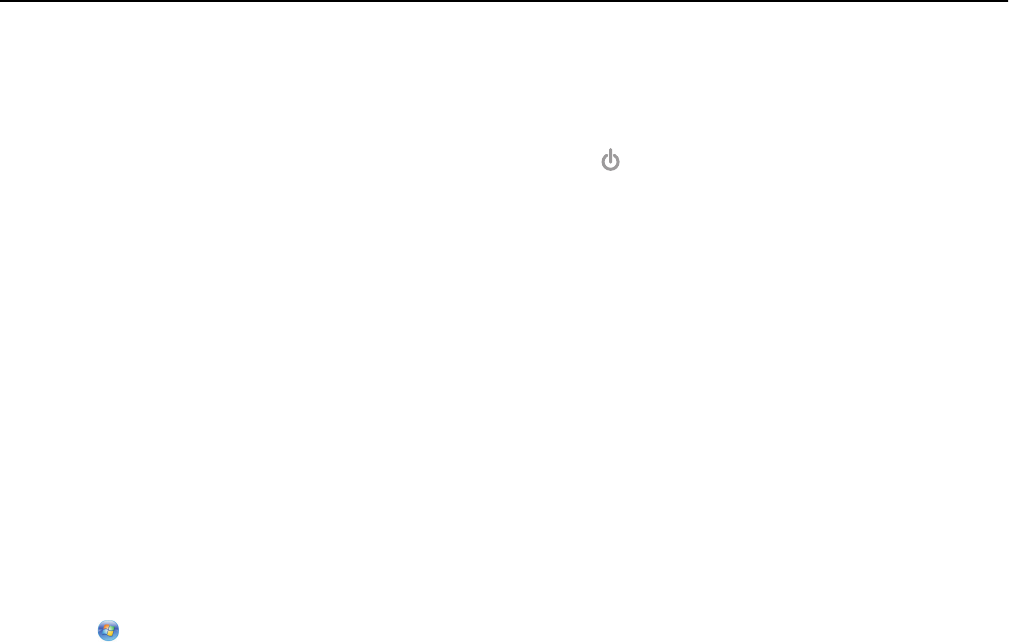
RECONNECT THE PRINTER POWER SUPPLY
1 Turn off the printer.
Note: Make sure the printer is not in Sleep mode. Press and hold
for three seconds to turn off the printer.
2 Unplug the power cord from the wall outlet, and then pull out the power cord from the power supply.
3 After one minute, reconnect the power cord into the power supply, and then plug the power cord into the wall
outlet.
4 Turn on the printer.
RUN THE INSTALLER AGAIN
1 Close the installer.
2 Remove the CD, and then restart the computer.
3 Insert the CD, and then run the installer again.
MAKE SURE YOUR COMPUTER IS ABLE TO ACKNOWLEDGE USB ACTIVITY ON THE USB PORT
Open the Device Manager to check if it has activity whenever a USB device is connected to a USB port:
1 Click , or click Start and then click Run.
2 In the Start Search or Run box, type devmgmt.msc.
3 Press Enter, or click OK.
4 Watch the Device Manager window while connecting a USB cable or another device to the USB port. The window
refreshes when the Device Manager recognizes the USB connection.
• If there is activity on the Device Manager but none of the previous solutions worked, then call customer
support.
• If there is no activity on the Device Manager, then there may be a problem with your computer and its USB
support. The computer must recognize the USB connection in order for installation to work.
Cannot print and there is a firewall on the computer
Third‑party (non‑Microsoft) firewalls can interfere with wireless printing. If the printer and computer are configured
correctly, and the wireless network is working, but the printer will not print wirelessly, then a firewall could be the
problem. If there is a firewall (other than the Windows firewall) on the computer, try one or more of the following:
• Update the firewall using the most recent update available from the manufacturer. Refer to the documentation
that came with your firewall for instructions on how to do this.
• If programs request firewall access when you install the printer or try to print, make sure you allow those programs
to run.
• Temporarily disable the firewall and install the wireless printer on the computer. Re‑enable the firewall when you
have completed the wireless installation.
Troubleshooting 152