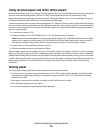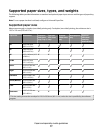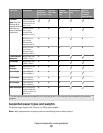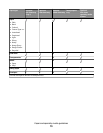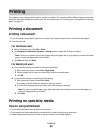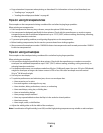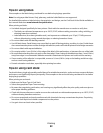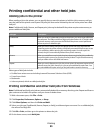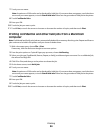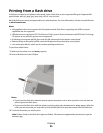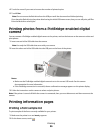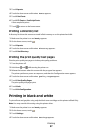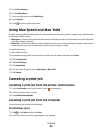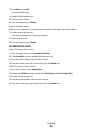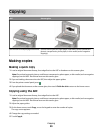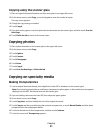7 Touch your user name.
Note: A maximum of 500 results can be displayed for held jobs. If your name does not appear, touch the down
arrow until your name appears, or touch Search Held Jobs if there are a large number of held jobs in the printer.
8 Touch Confidential Jobs.
9 Enter your PIN.
10 Touch the job you want to print.
11 Touch Print, or touch the arrows to increase or decrease the number of copies, and then touch Print.
Printing confidential and other held jobs from a Macintosh
computer
Note: Confidential and Verify print jobs are automatically deleted from memory after they print. Repeat and Reserve
jobs continue to be held in the printer until you choose to delete them.
1 With a document open, choose File > Print.
If necessary, click the disclosure triangle to see more options.
2 From the print options or Copies & Pages pop-up menu, choose Job Routing.
3 Select your job type (Confidential, Reserve, Repeat, or Verify), and then assign a user name. For a confidential job,
also enter a four-digit PIN.
4 Click OK or Print, and then go to the printer to release the job.
5 On the home screen, touch Held jobs.
6 Touch your user name.
Note: A maximum of 500 results can be displayed for held jobs. If your name does not appear, touch the down
arrow until your name appears, or touch Search Held Jobs if there are a large number of held jobs in the printer.
7 Touch Confidential Jobs.
8 Enter your PIN.
9 Touch the job you want to print.
10 Touch Print, or touch the arrows to increase or decrease the number of copies, and then touch Print.
Printing
84