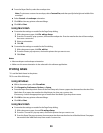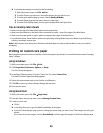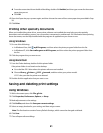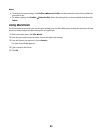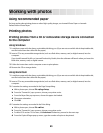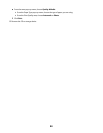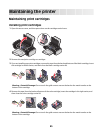If you believe you purchased a new, genuine Lexmark print cartridge, but the Out of Original Lexmark
Ink message appears:
1 Click Learn More on the message.
2 Click Report a non-Lexmark print cartridge.
To prevent the message from appearing again for the indicated cartridge(s):
• Replace your cartridge(s) with new Lexmark print cartridge(s).
• If you are printing from a computer, click Learn more on the message, select the check box, and then click
Close.
• If you are using the printer without a computer, press Cancel.
Lexmark's warranty does not cover damage caused by non-Lexmark ink or print cartridges.
Aligning the print cartridges
Using Windows
1 Load plain paper.
2 Click Start Programs or All Programs, and then click the printer folder.
3 From the printer folder, click Maintenance Align cartridges.
4 Click Print.
5 Follow the instructions on the computer screen.
6 If you aligned the cartridges to improve print quality, print your document again. If print quality has not improved,
clean the print cartridge nozzles.
Using Macintosh
1 Load plain paper.
2 From the Finder desktop, double-click the printer folder.
3 Double-click the printer utility icon.
4 From the Maintenance tab, click Print Alignment Page.
5 Follow the instructions on the computer screen.
6 If you aligned the cartridges to improve print quality, print your document again. If print quality has not improved,
clean the print cartridge nozzles.
Cleaning the print cartridge nozzles
Using Windows
1 Load plain paper.
2 Click Start Programs or All Programs, and then click the printer folder.
3 From the printer folder, click Maintenance Clean cartridges.
4 Click Print.
47