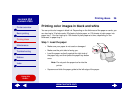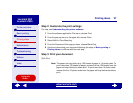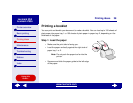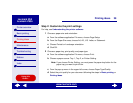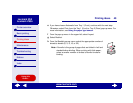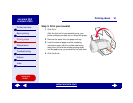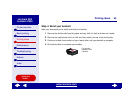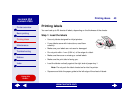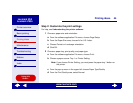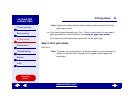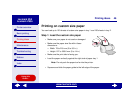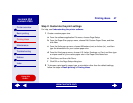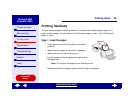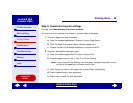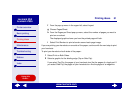44Printing ideas
Printer overview
Basic printing
Printing ideas
Maintenance
Troubleshooting
Notices
Index
Lexmark Z65
Lexmark Z65n
Using this
Guide...
www.lexmark.com
Step 2: Customize the print settings
For help, see Understanding the printer software.
1 Choose a paper size and orientation:
a From the software application File menu, choose Page Setup.
b From the Paper Size area, choose A4 or U.S. Letter.
c Choose Portrait or Landscape orientation.
d Click OK.
2 Choose a paper tray, print quality, and paper type:
a From the software application File menu, choose Print.
b Choose a paper source: Tray 1 or Printer Setting.
Note: If you choose Printer Setting, you must press the paper tray 1 button on
the printer.
c From the pop-up menu in the upper left, choose Paper Type/Quality.
d From the Print Quality area, select Normal.