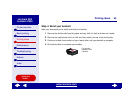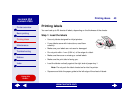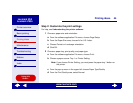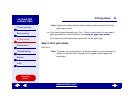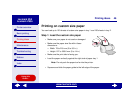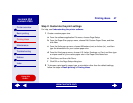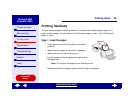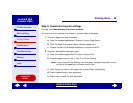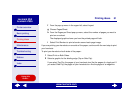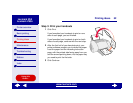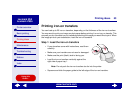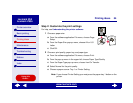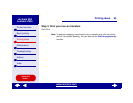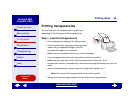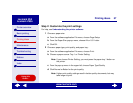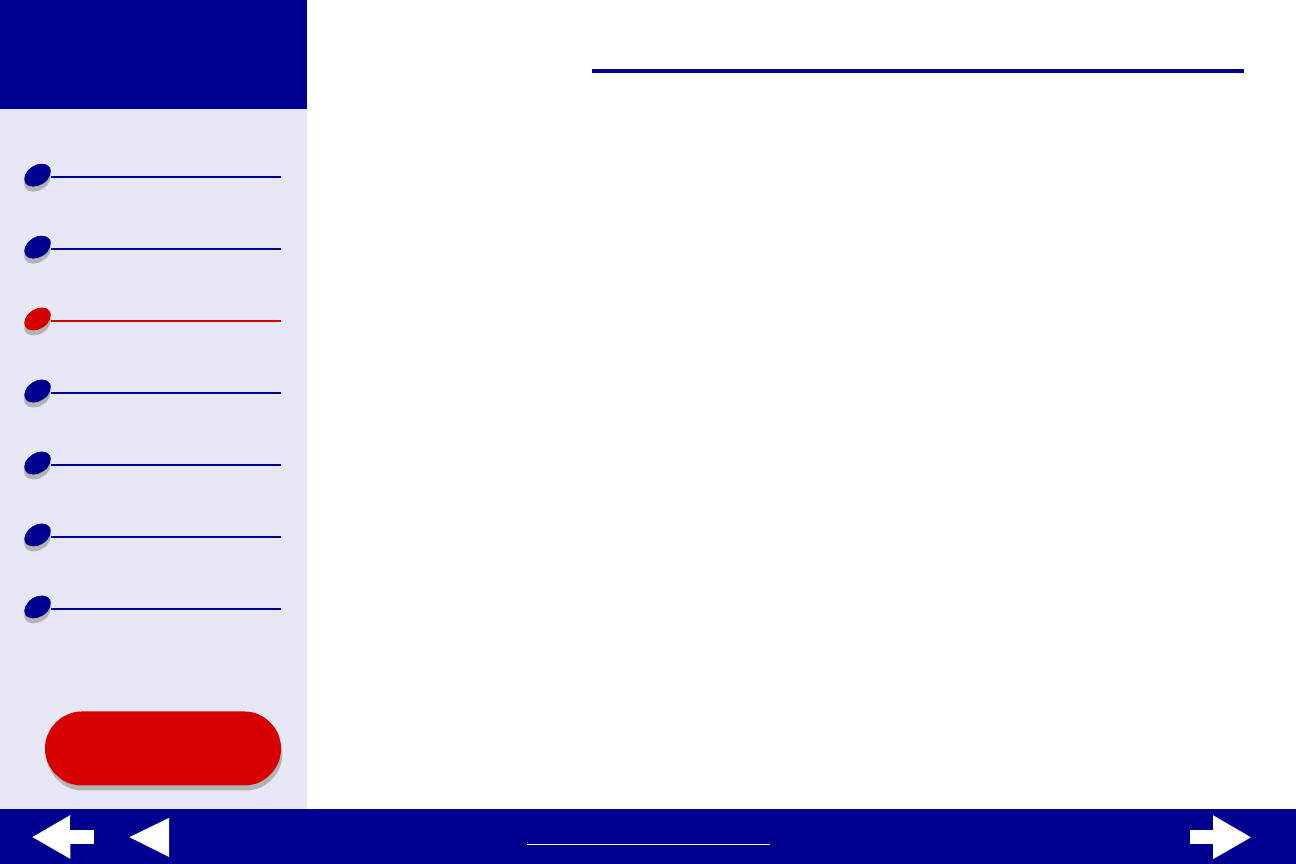
50Printing ideas
Printer overview
Basic printing
Printing ideas
Maintenance
Troubleshooting
Notices
Index
Lexmark Z65
Lexmark Z65n
Using this
Guide...
www.lexmark.com
Step 2: Customize the print settings
For help, see Understanding the printer software.
You can print your handouts on one side or on both sides of the paper.
1 Choose a paper size and orientation:
a From the software application File menu, choose Page Setup.
b From the Paper Size pop-up menu, choose a paper size.
c Choose Portrait or Landscape orientation, and then click OK.
2 Choose a print quality and paper type:
a From the software application File menu, choose Print.
b Choose a paper source: Tray 1, Tray 2, or Printer Setting.
Note: If you choose Printer Setting, you must press the paper tray button on the
printer for the paper tray you want to print from.
c From the pop-up menu in the upper left, choose Paper Type/Quality.
d Select a paper type for your document.
e Select a print quality for your document.