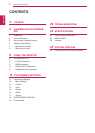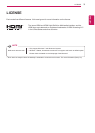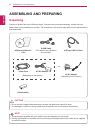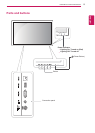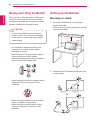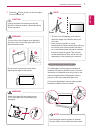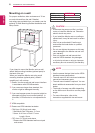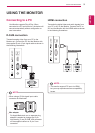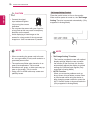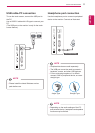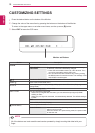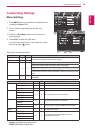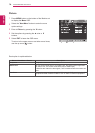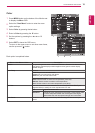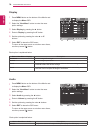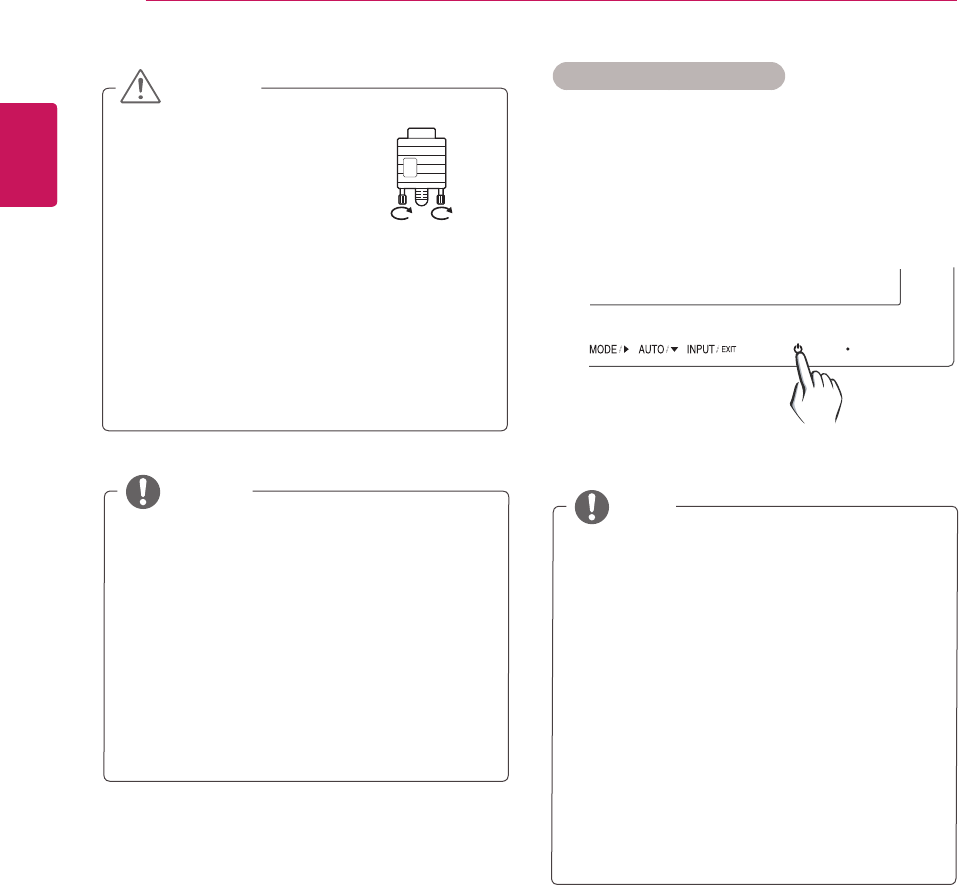
10
ENG
ENGLISH
USING THE MONITOR
"SelfImageSetting"Function.
This function provides the user with optimal
display settings.When the user connects
the monitor for the first time, this function
automatically adjusts the display to optimal
settings for individual input signals.(Only
supported in Analog Mode)
‘AUTO’Function.
When you encounter problems such as
blurry screen, blurred letters, screen flicker
or tilted screen while using the device or
after changing screen resolution, press the
AUTO function button to improve resolution.
(Only supported in Analog Mode)
NOTE
Connect the signal
input cable and tighten
it by turning the screws
clockwise.
Do not press the screen with your finger for
a long time as this may result in temporary
distortion on the screen.
Avoid displaying a fixed image on the
screen for a long period of time to prevent
image burn. Use a screensaver if possible.
CAUTION
Self Image Setting Function
Press the power button to turn on the monitor.
When monitor power is turned on, the "
SelfImage
Setting
" Function is executed automatically. (Only
supported in Analog Mode)
When connecting the power cord to the out-
let, use a grounded (3-hole) multi-socket or a
grounded power outlet.
The monitor may flicker when turned on in an
area of low temperature. This is normal.
Sometimes red, green, or blue spots may ap-
pear on the screen. This is normal.
Using a DVI to HDMI cable may cause com-
patibility issues.
NOTE