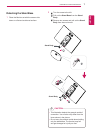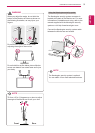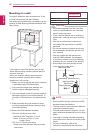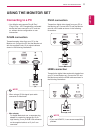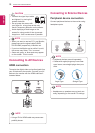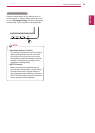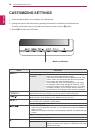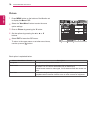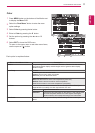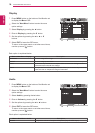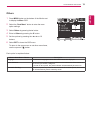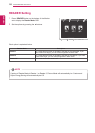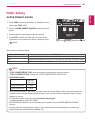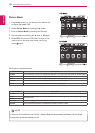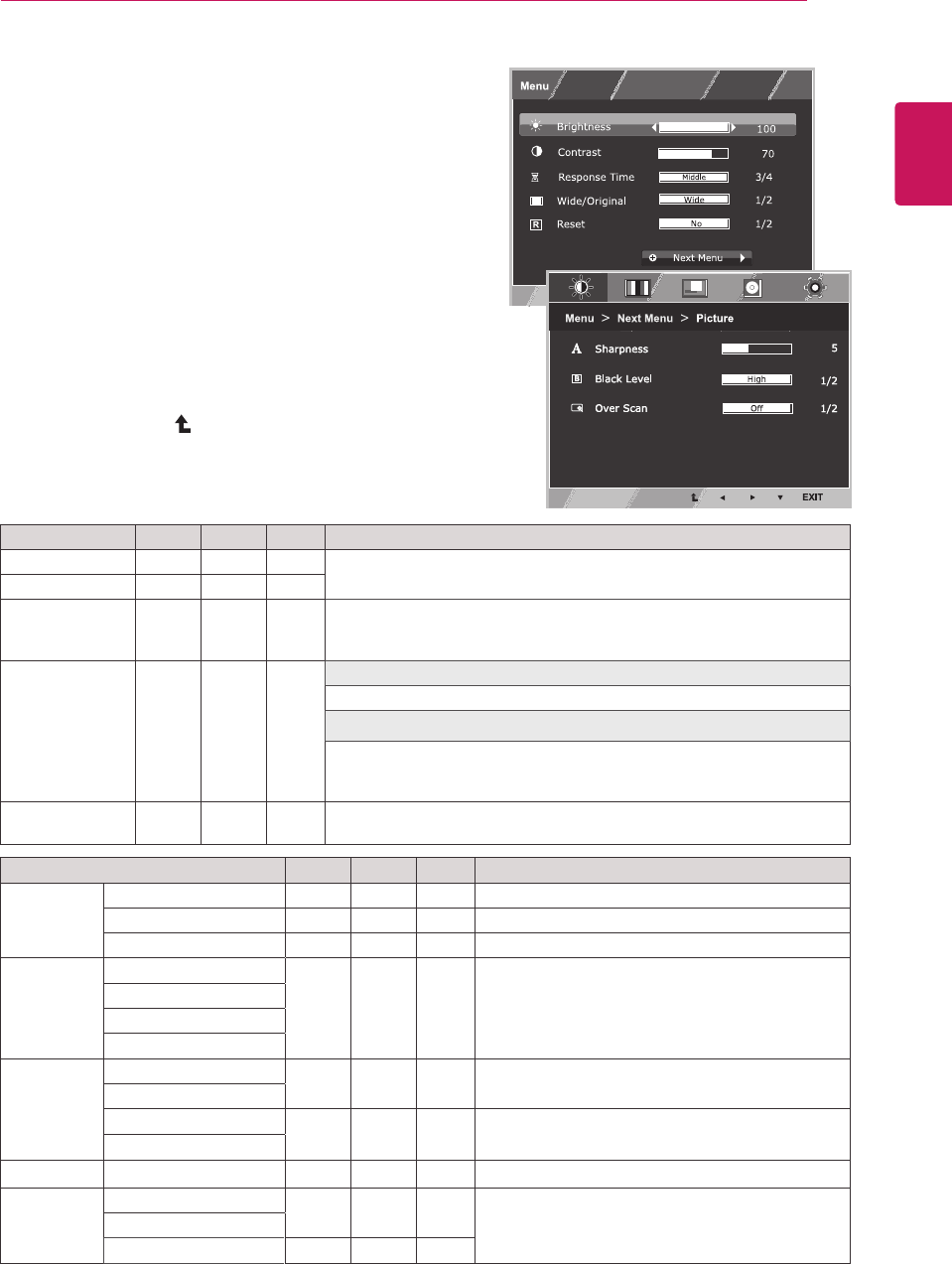
15
ENG
ENGLISH
CUSTOMIZING SETTINGS
Customizing Settings
Menu Settings
1
Press
MENU
button on the bottom of the Monitor set
to display the
Menu
OSD.
2
Set the options by pressing the ◄ or ► or ▼
buttons.
3
Select the "
Next Menu
" button to enter the more
option settings.
4
Select
EXIT
to leave the OSD menu.
To return to the upper menu or set other menu items,
use the up arrow ( ) button.
Each option is explained below.
Menu > Next Menu Analog Digital HDMI Description
Picture Sharpness ● ● ●
To adjust the clearness of the screen
Black Level ●
To set offset level
Over Scan ●
To improve the clarity and stability of the screen
Color Gamma
● ● ●
To customize the color of the screen
Color Temp
Six Color
Color Reset
Display Horizontal
●
To adjust the position of the screen
Vertical
Clock
●
To improve the clarity and stability of the screen
Phase
Audio
Volume ●
To adjust the volume
Others Language
● ● ●
To customize the screen status for a user's
operating environment
Power Indicator
Automatic Standby ● ● ●
y
Analog:
D-SUB(Analog signal) input.
y
Digital:
DVI-D(Digital signal) input.
y
HDMI:
HDMI(Digital signal) input.
Menu Analog Digital HDMI Description
Brightness ● ● ●
To adjust the brightness of the screen
Contrast ● ● ●
Response Time
● ● ●
You can set a response time for displayed pictures based on the speed
of the screen. For a normal environment, it is recommended that you use
'Off'. For a fast-moving picture, it is recommended that you use 'High'.
Wide/Original
● ● ●
Wide
Switch to full screen mode according to input image signal.
Original
Change the input image signal ratio to original.
* This function works only if input resolution is lower than Monitor set
ratio (16:9).
Reset
● ● ●
Restore all factory default settings. Press the
◄
,
►
buttons to reset
immediately.