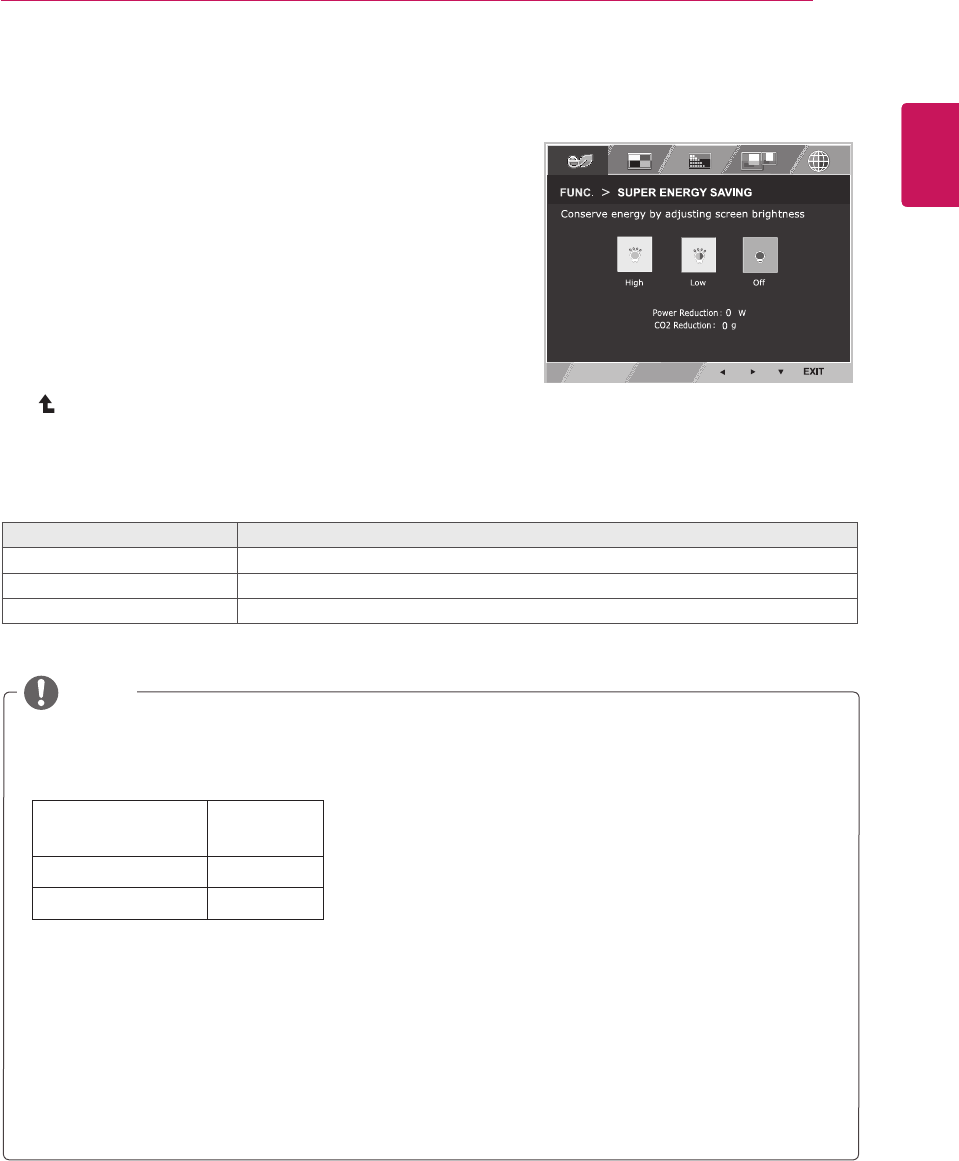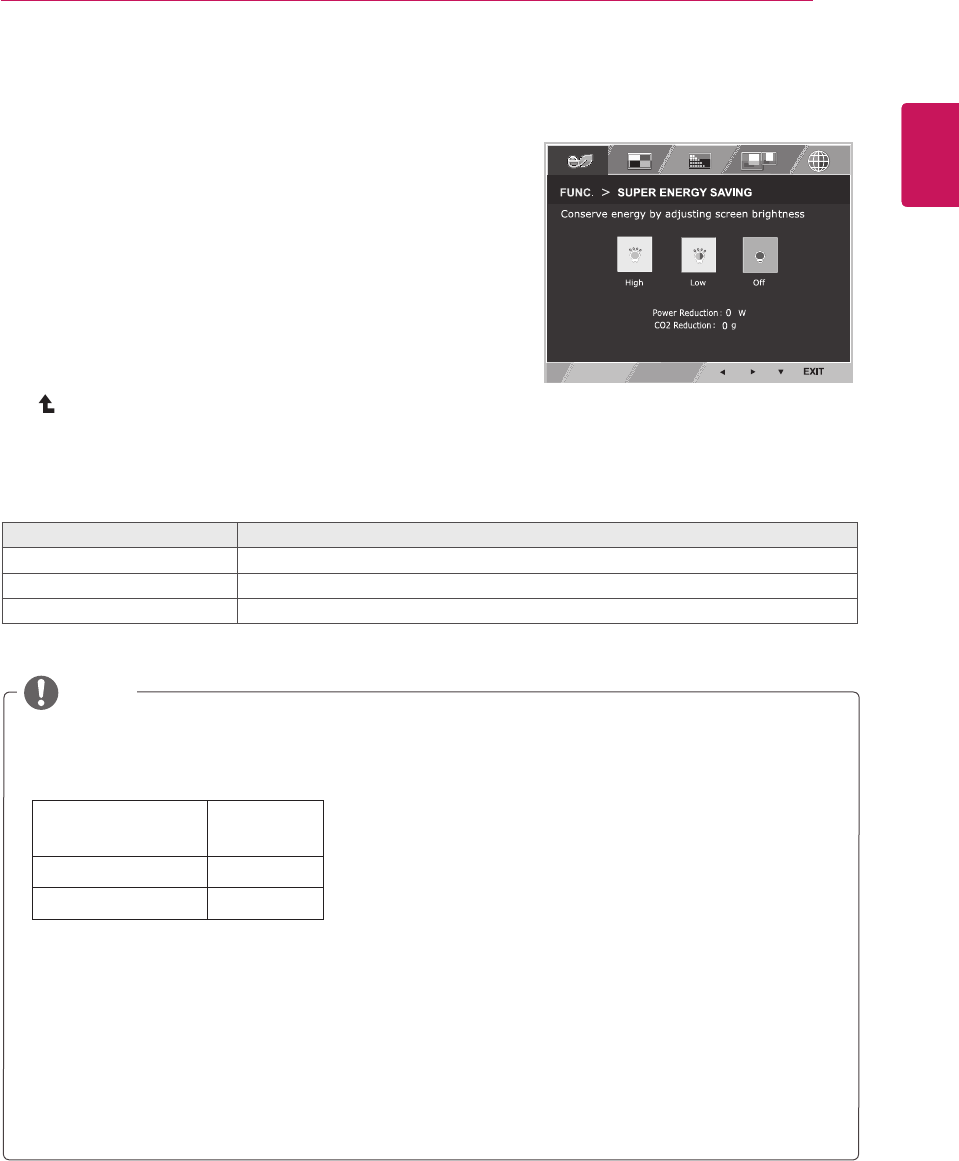
21
ENG
ENGLISH
CUSTOMIZING SETTINGS
SUPER ENERGY SAVING
1
Press
FUNC.
button on the bottom of the Monitor set to
display the
FUNC.
OSD.
2
Enter to
SUPER ENERGY SAVING
by pressing the ▼
button.
3
Set the options by pressing the ◄ or ► buttons.
4
Select
EXIT
to leave the OSD menu.To return to the
upper menu or set other menu items, use the up arrow
( ) button.
Each option is explained below.
SUPER ENERGY SAVING Description
High
Enables SUPER ENERGY SAVING you can save energy with this energy- high efficient function.
Low
Enables SUPER ENERGY SAVING you can save energy with this energy- low efficient function.
Off Disables SUPER ENERGY SAVING.
y
TOTAL POWER REDUCTION
: How much power is saved while using the monitor.
y
TOTAL CO2 REDUCTION
: Change the TOTAL POWER REDUCTION to CO2.
y
SAVING DATA(W/h)
686 mm
(27 inch)
SUPER SAVING(High)
6 W/h
SUPER SAVING(Low)
3 W/h
y
Saving Data depends on the Panel. So,those values should be different from each panel and panel
vendor.If option of Super Energy Saving is High or Low, monitor luminance become higher or lower
depend on source.
y
LG calculated these values by using
“broadcast video signal”
(including broadcast video: IEC 62087)
y
SUPER SAVING refers to how much power can be saved using the SUPER ENERGY SAVING
function.
y
If option of Super Energy Saving is High or Low, Picture Mode will automatically be Custom and
Reader Mode will automatically be Reader Off.
NOTE
FUNC. Setting