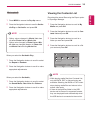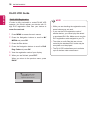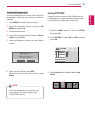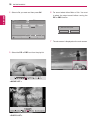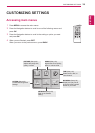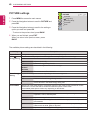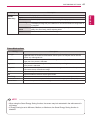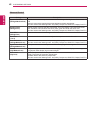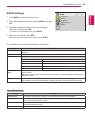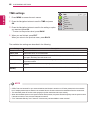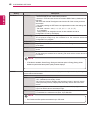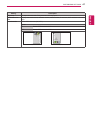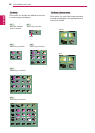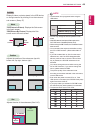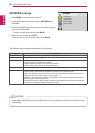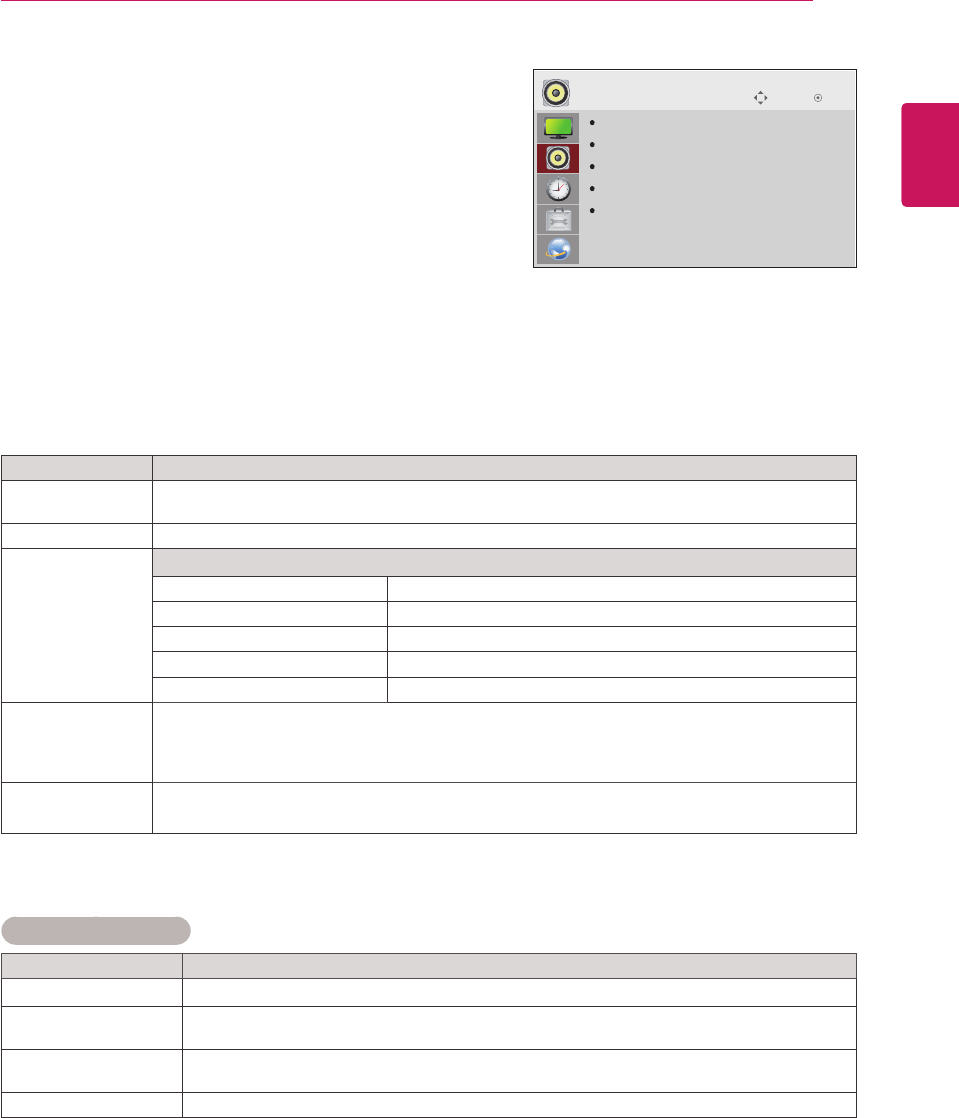
43
ENG
ENGLISH
CUSTOMIZING SETTINGS
AUDIO settings
1
Press MENU to access the main menus.
2
Press the Navigation buttons to scroll to AUDIO and press
OK.
3
Press the Navigation buttons to scroll to the setting or
option you want and press OK.
- To return to the previous level, press BACK.
4
When you are finished, press EXIT.
When you return to the previous menu, press BACK.
The available audio options are described in the following:
Setting Description
Clear Voice ll By differentiating the human sound range from others,it helps users makes dialog easier to
understand.
Balance Adjusts balance between the left and right speakers according to your room environment.
Sound Mode Mode
Standard Select when you want standard-quality sound.
Music Select when you listen to music.
Cinema Select when you watch movies.
Sport Select when you watch sport events.
Game Selects when you play games.
Digital Audio
Input
HDMI/Display Port: Outputs the sound of digital signal from HDMI and display ports through the
monitor speaker.
Audio In: Outputs the sound through the monitor speaker by connecting HDMI and display ports
to the Audio In port.
Speaker ON: Enables sound to the monitor speaker. (* The monitor speaker is sold separately.)
OFF: Disables sound to the monitor speaker. Use this option when using an external sound device.
Move
OK
AUDIO
Clear Voice II
Balance
Sound Mode
Digital Audio Input
Speaker
Sound Mode options
Setting Description
Infinite Sound LG's Infinity Sound option provides 5.1 channel stereo sound from two speakers.
Treble Controls the dominant sounds in the output. When you turn up the treble, it will increase the
output to the higher frequency range.
Bass Controls the softer sounds in the output. When you turn up the bass, it will increase the output
to the lower frequency range.
Reset Resets the sound mode to the default setting.