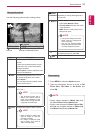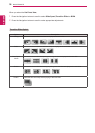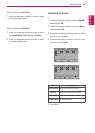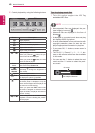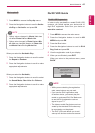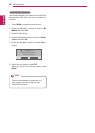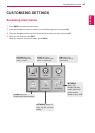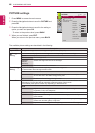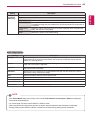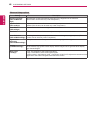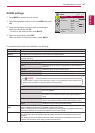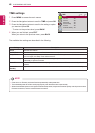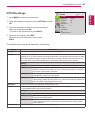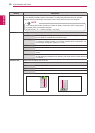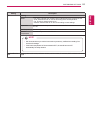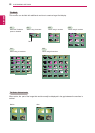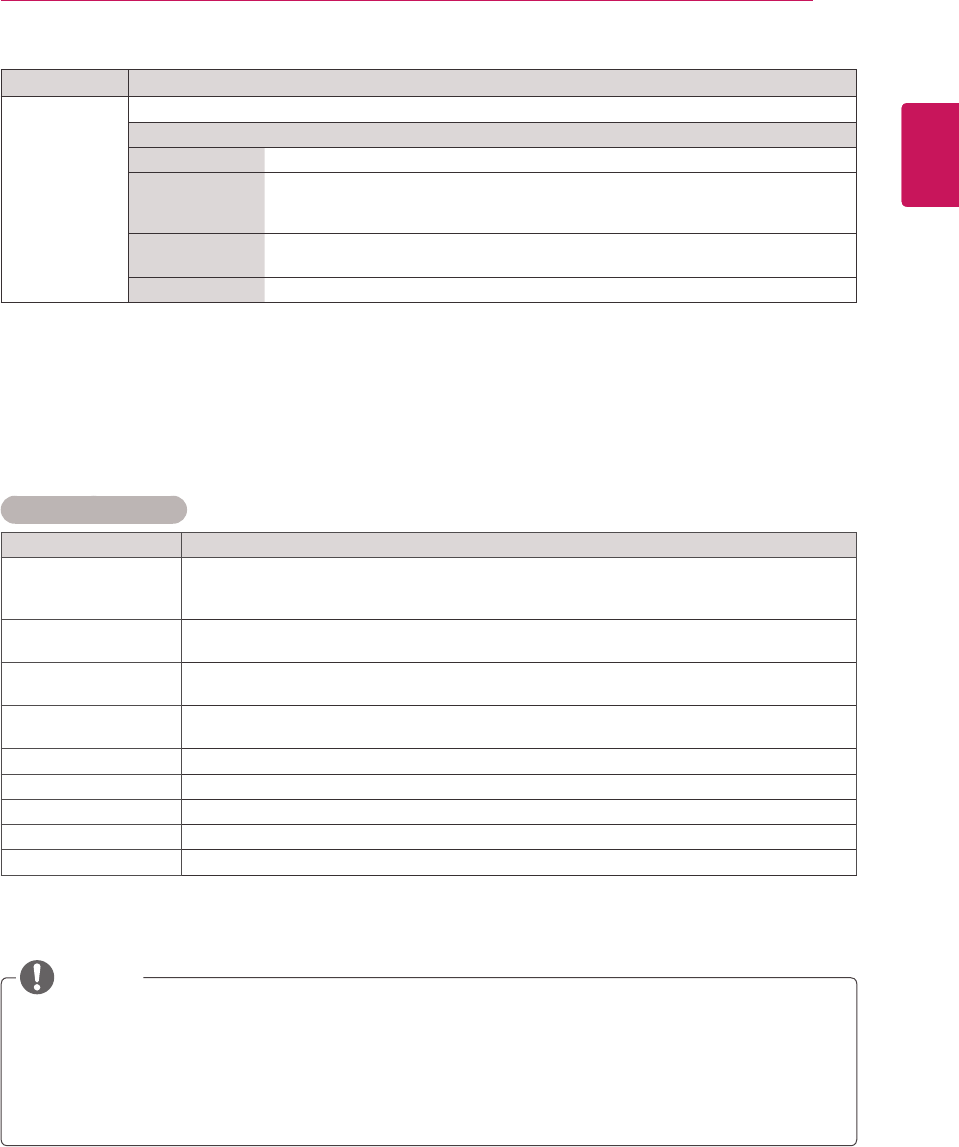
45
ENG
ENGLISH
CUSTOMIZING SETTINGS
Basic image options
Setting Description
Backlight Adjusts the brightness of the screen by controlling the LCD backlight. If you decrease the
brightness level, the screen becomes darker and the power consumption will be reduced
without any video signal loss.
Contrast Increases or decreases the gradient of the video signal. You may use Contrast when the
bright part of the picture is saturated.
Brightness Adjusts the base level of the signal in the picture. You may use Brightness when the dark
part of the picture is saturated.
Sharpness Adjusts the level of crispness in the edges between the light and dark areas of the picture.
The lower the level, the softer the image.
Color Adjusts the balance between red and green levels.
Tint Adjusts intensity of all Colors.
Color Temperature Set to warm to enhance hotter Colors such as red, or set to cool to make picture bluish.
Advanced Control Customizes the advanced options.
Picture Reset Restores the options to the default setting.
Setting Description
SCREEN
(In RGB-PC
Mode Only)
Customizes the PC display options in RGB mode.
Option
Resolution Selects a proper resolution.
Auto Configure Sets to adjust the screen position, clock, and phase automatically.
The displayed image may be unstable for a few seconds while the configuration is
in progress.
Position/Size/
Phase
Adjusts the options when the picture is not clear, especially when characters are
shaky, after the auto configuration.
Reset Restores the options to the default setting.
y
If the 'Picture Mode' setting in the Picture menu is set to Vivid, Standard, Cinema, Sport or Game the subsequent
menus will be automatically set.
y
You cannot adjust color and tint in the RGB-PC / HDMI-PC mode.
y
When using the Smart Energy Saving function, the screen may look saturated in the white area of a still image.
y
If Energy Saving is set to Minimum, Medium, or Maximum, the Smart Energy Saving function is disabled.
NOTE